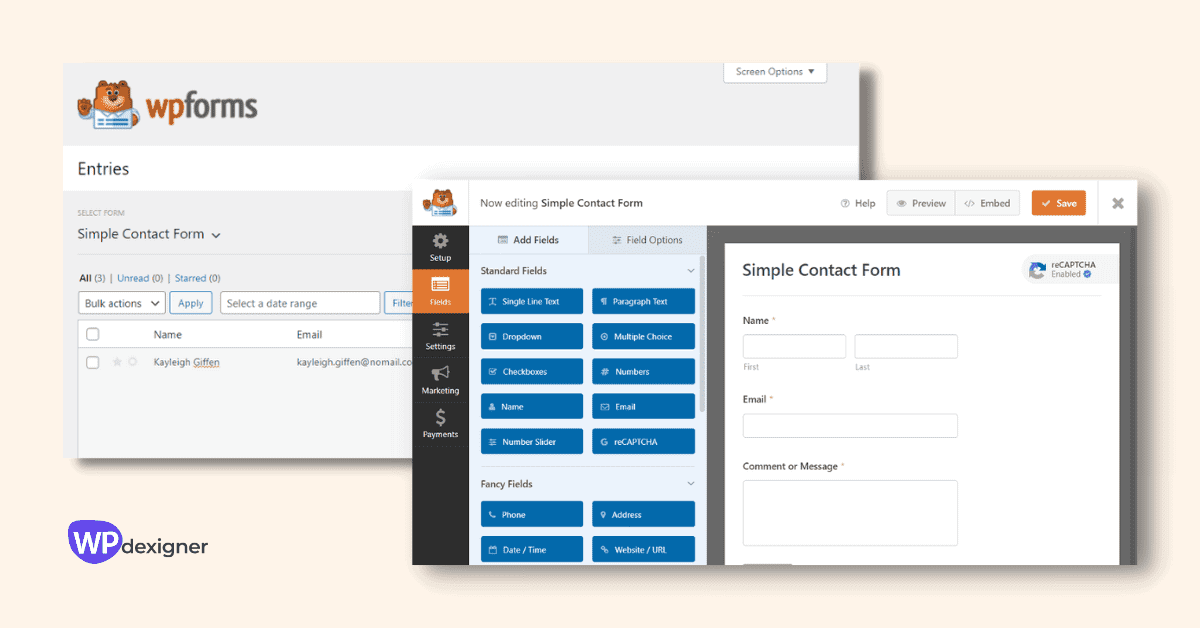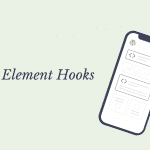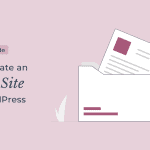Looking for a beginner-friendly contact form plugin for your WordPress website? In this WPForms review, I’ll go hands-on with this popular contact form plugin.
WPForms is without a doubt one of the most popular WordPress contact form plugins. It includes a drag-and-drop form builder that allows you to create any type of form without writing a single line of code.
It is intended for beginners and includes a number of pre-built form templates that you can use with a single click. Aside from that, it has advanced features such as conditional logic, email marketing, and payment integrations.
In this in-depth WPForms review, we’ll go through:
- A detailed look at WPForms most helpful features.
- A step by step tutorial on how to create a form using it
- Information on WPForms pricing
- Thoughts on whether it’s the right contact form plugin for you
Let’s dive deep.
WPForms Review: A Detailed Look at Its Most Useful Features?
To begin this WPForms plugin review, I’ll go over some of the form builder’s key features. Then, once you’ve got a sense of what the plugin has to offer, I’ll walk you through the step-by-step process of creating a simple contact form with WPForms. This way, you’ll get an idea of what it’s like to put those features to use.
1. Interface
WPForms market itself as the most beginner-friendly WordPress contact form plugin. This is true as I got hang of it easily after using it for a few days.
The form builder is divided into two sections. The left section houses form fields and they are categorized as basic fields, fancy fields, and payment fields.
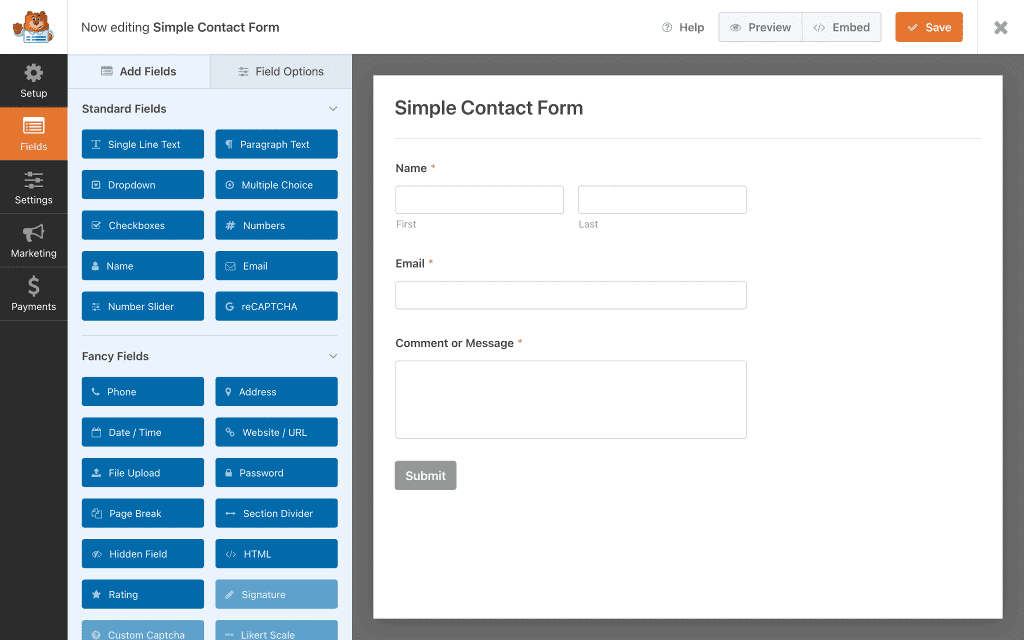
The right section houses the form builder editor where you can drag and drop the form fields. The editor shows a live preview of how the form will appear on the website.
When you click on any form field, the field options for that particular field appear on the left. Here, you can configure and change the settings for the field.
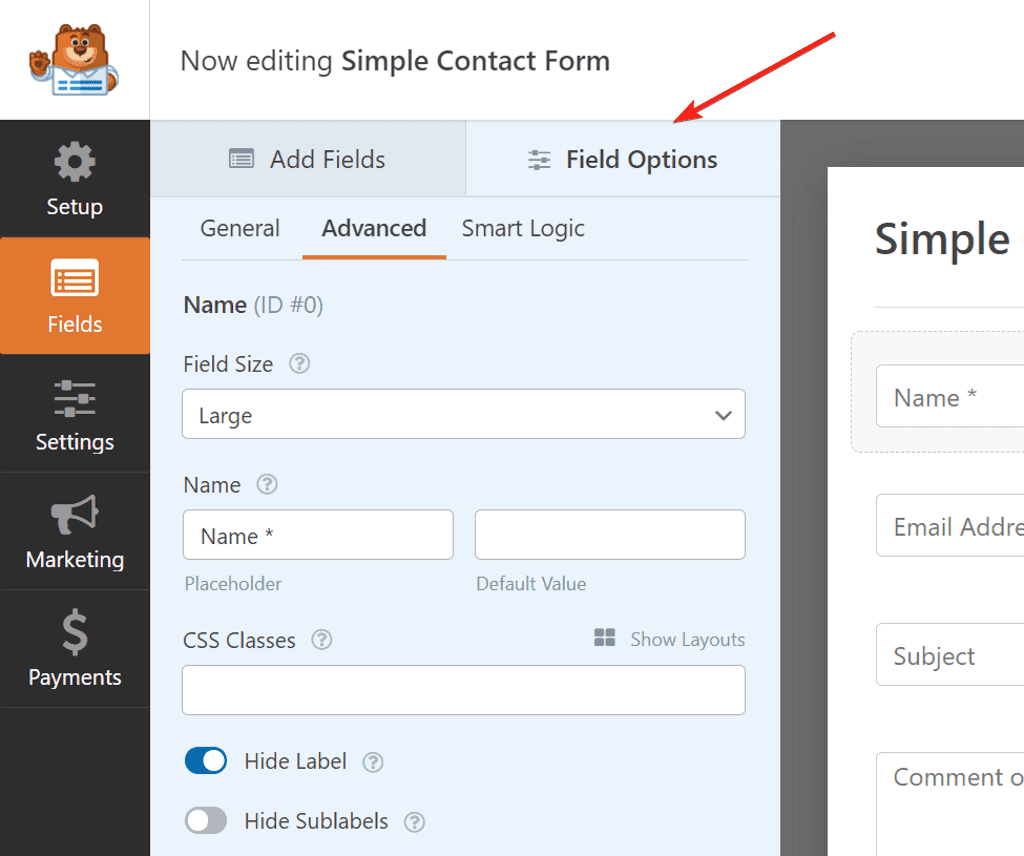
After you’ve added all of the fields to the builder, navigate to the form settings panel on the left.
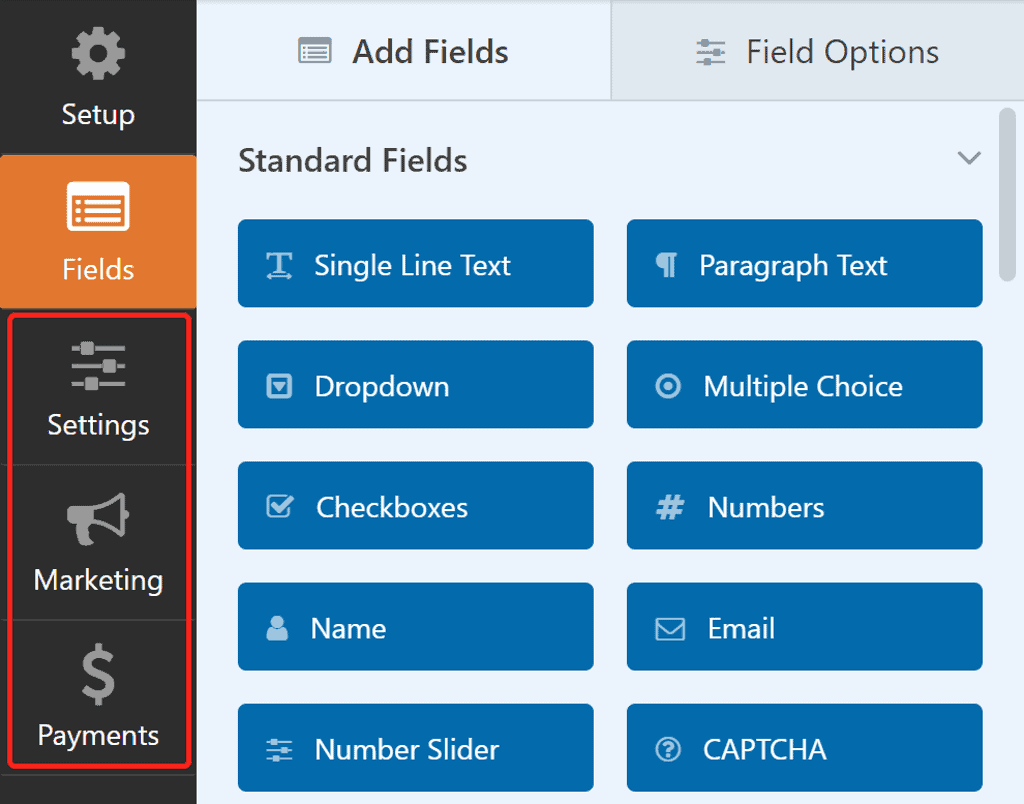
The left panel also includes marketing and payment options where you can connect to the various integrations it offers.
2. Pre-Built Templates
When you try to create a new form, the first screen you see is of form templates. You can save a lot of time by using form templates instead of designing forms from scratch.
WPForms has recently updated the plugin and added 300+ form templates to the builder.
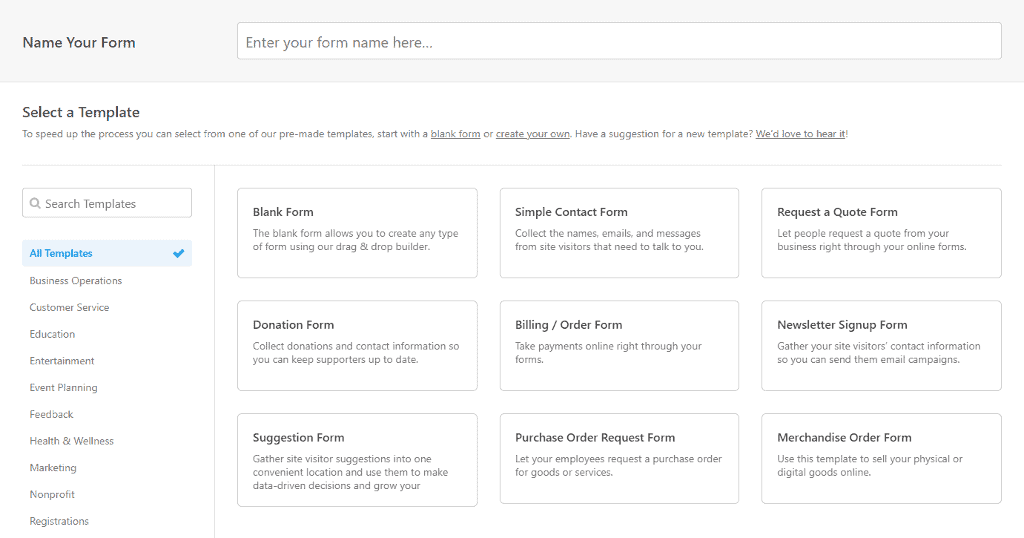
The templates are organized into various categories, making it simple to find the template you’re looking for. You can also enter your search keyword in the search box at the top, and the builder will display relevant templates from its database.
When you find the form you want to add, you have two choices. You can view a live demo of it or add the template to the form builder.
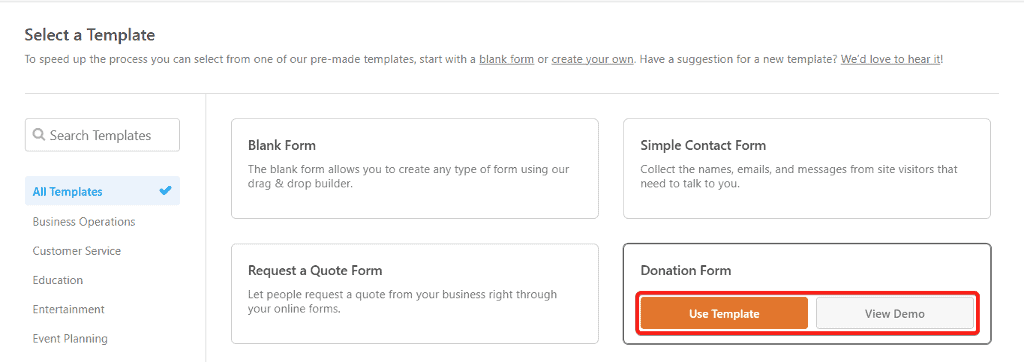
All templates are fully customizable, so you can make changes however you want.
3. Conditional Logic
Conditional logic is an option that can convert your standard forms into smart forms. When a certain condition is met, you can set the form fields to behave in a certain way.
The following are some examples where you can use the conditional logic:
- Showing payment options depending on the user’s selection.
- Display a specific question in a survey based on the answers to previous questions.
- Providing different PDF downloads based on the user’s choice.
WPForms lets you apply conditional logic to any form field. You can apply it by switching to the Smart Logic tab in the Field Options.
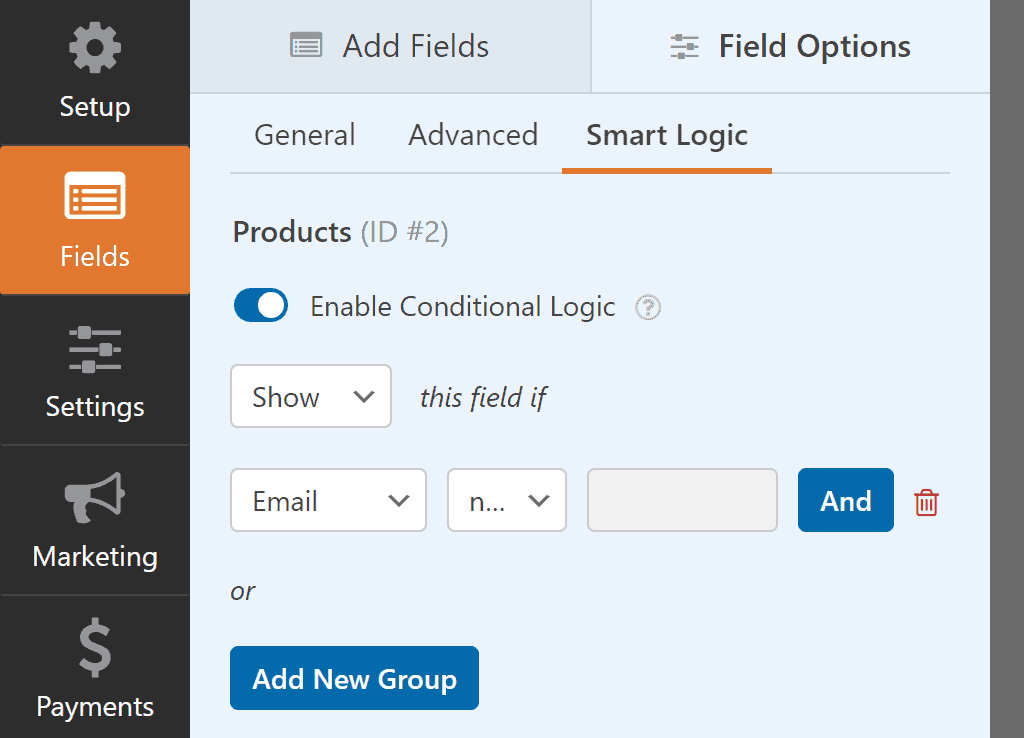
When you click Enable Conditional Logic, options for it appear. Through conditional logic, you can choose to show or hide the field when a certain action is performed.
5. Form Entries
When a form is submitted, most contact form plugins send an email notification. This is a common feature, and most contact form plugins have it.
WPForms includes an entry management feature that allows you to save all submissions to your database and access them from the WordPress dashboard.
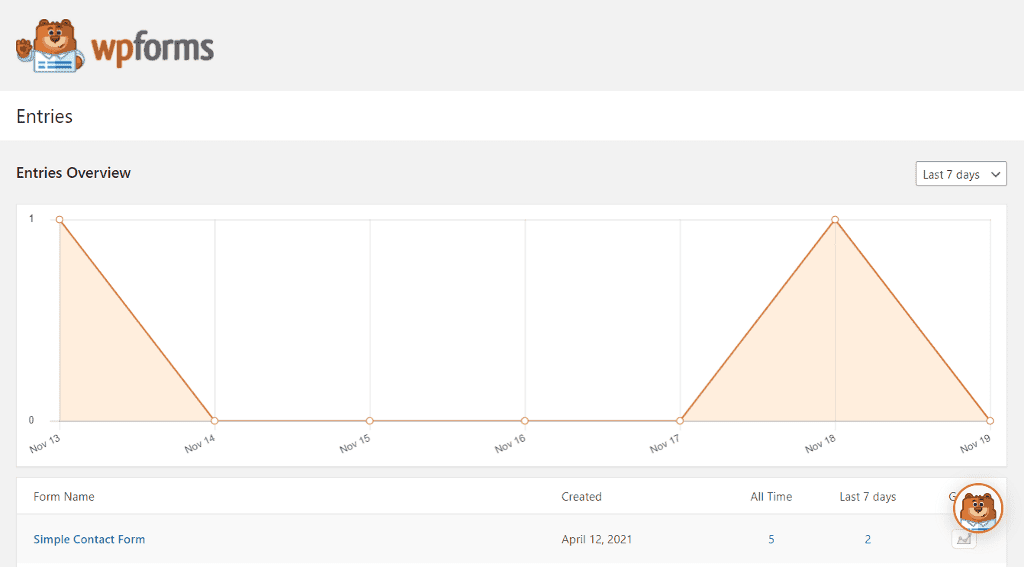
Aside from viewing the full content of the form submission, WPForms allows you to favorite it, mark it as read, or delete the ones you don’t want to save.
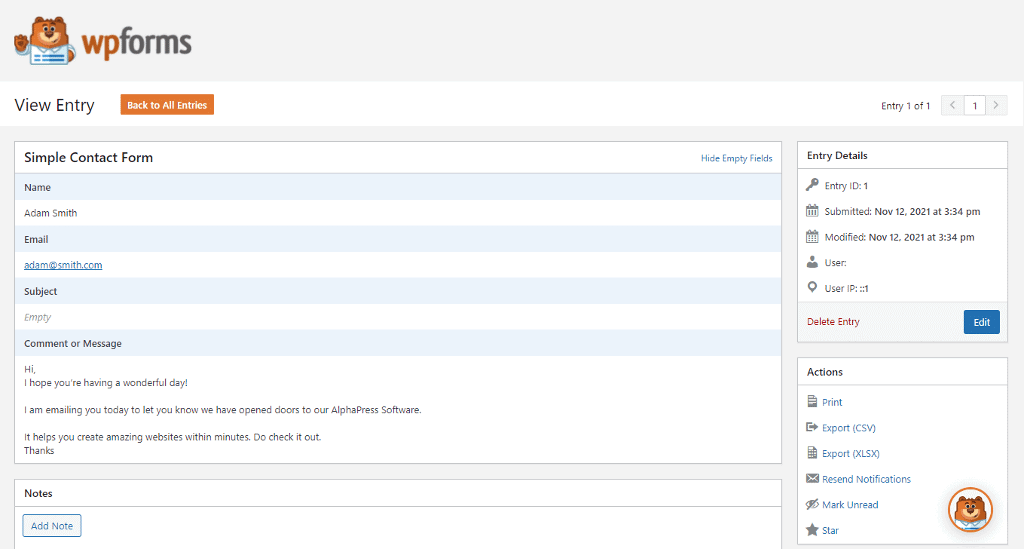
This saves you from having to switch between apps to view or search the submissions.
You can also keep a record of all submissions and export them in CSV or XLSX format.
6. Email Marketing and Payment Integrations
WPForms includes integration with various email marketing and payment platforms.
The different email marketing addons allow you to connect to the service via API. This enables you to add users to your email list automatically when they fill out a form or sign up for your newsletter.
WPForms supports the following email marketing integrations:
- Sendinblue
- Constant Contact
- AWeber
- Mailchimp
- GetResponse
- Campaign Monitor
- ActiveCampaign
- Drip
WPForms also integrates with a variety of payment platforms. You can use this to create an order form and accept payments through it. You can also create donation forms and give visitors the option of choosing an amount or paying a custom amount.
The payment integrations that WPForms offers are:
- Paypal
- Stripe
- Square
- Authorize.Net
The payment integration can also prove to be useful if you want to collect payments from clients.
7. Spam Protection
Spam through online contact forms is one of the most common and baffling problems that most websites face.
Spam is sent by both human visitors and bots. A good contact form plugin should protect you from such spam.
WPForms allows you to secure your contact form by utilizing spam filtering services such as:
- Google reCaptcha
- hCaptcha
- Honeypot
- Custom CAPTCHA
You must first connect to Google reCaptcha or hCaptcha from the WPForms settings before you can add them to your forms.
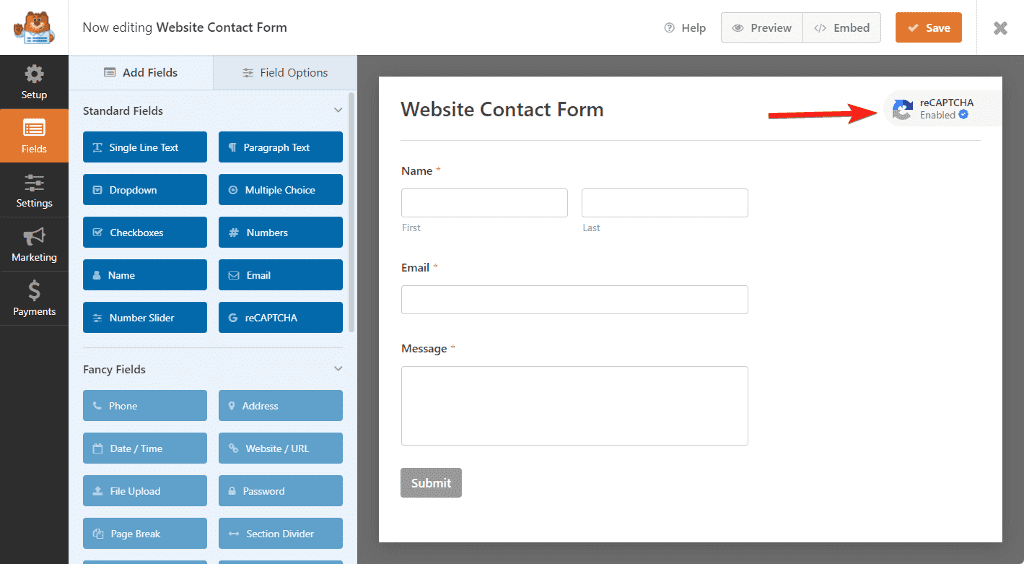
By default, honeypot protection is added to all forms.
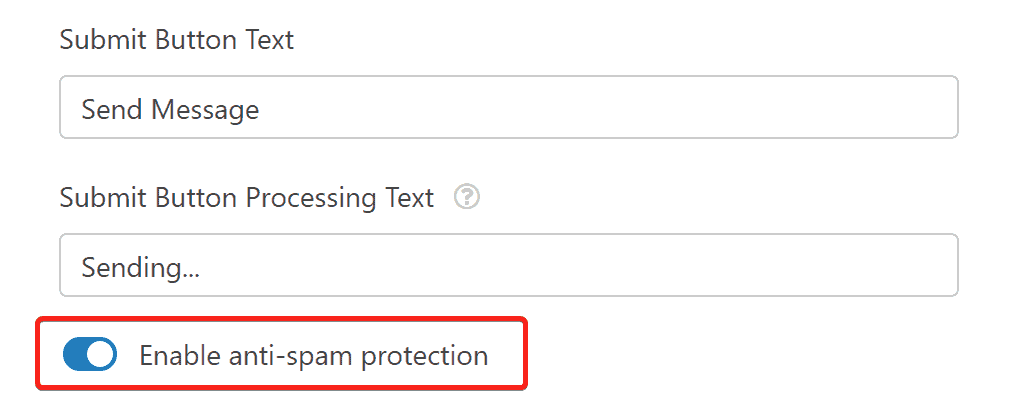
If you don’t want to use a third-party spam protection service, you can use WPForms Custom CAPTCHA to generate random math puzzles or custom questions.
These Captcha services are excellent for reducing spam generated by bots. What about spam messages sent by actual humans?
With WPForms, you can block specific email addresses or company names from filling out your contact form.
Now that we’ve learned about the majority of WPForms’ features, let’s put them to use by building a simple contact form.
What Type of Form Can You Create Using WPForms?
WPForms allows you to create an unlimited number of forms, and you can use it to create various types of forms. Among the various types are:
- Simple Contact Forms
- Newsletter Signup Forms
- Payment Form
- Donation Forms
- Survey Forms
- Custom User Registration Forms
- Conversational Forms
- Multi-page Forms
- Guest Post Submissions
Let’s see how to create a simple contact form using WPForms.
How to create a Contact Form using WPForms?
WPForms makes it very easy to create any type of form.
To create a new form, go to your WordPress dashboard and click WPForms → Add New.
The first screen you’ll see is a list of form templates. You can choose from more than 300 templates or start from scratch.
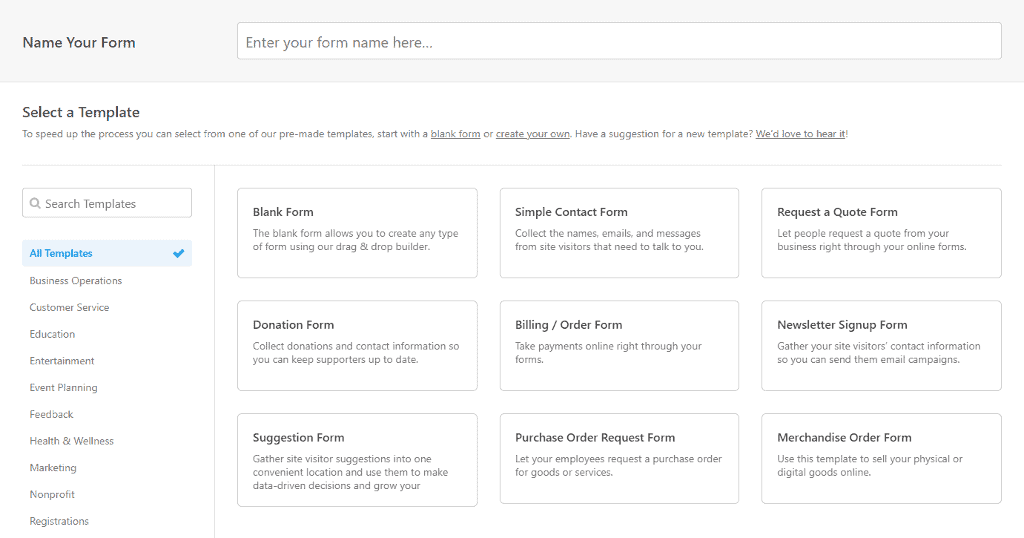
In this case, I’ll create our form from scratch. Click on Blank Form and you’ll be taken to the WPForms form builder dashboard.
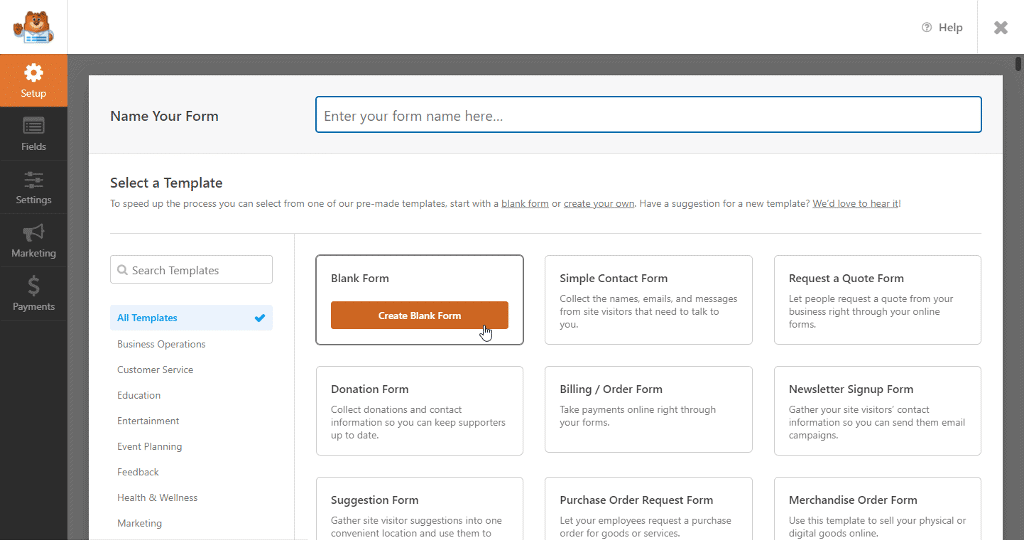
As previously stated, the dashboard has form fields on the left and a form editor on the right. To begin building your form, drag and drop the necessary form fields into the form area.
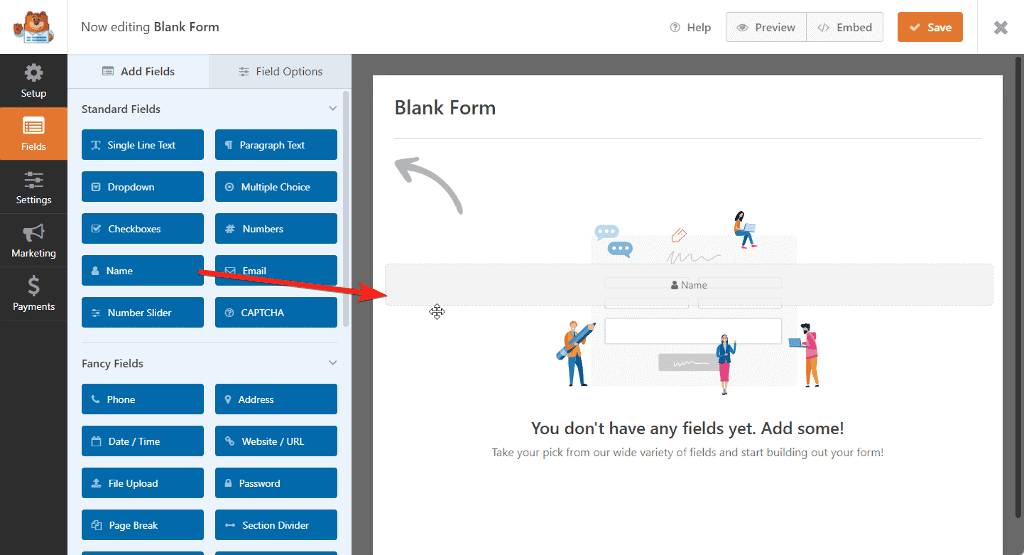
When you click on a field, the field options appear on the left, where you can change the label, add a placeholder, or make the field mandatory. If you want, you can also apply conditional logic to the field.
WPForms Form Settings
Once your form is complete, you can configure additional settings such as email notification, spam protection, and confirmation message.
On the left sidebar panel, click Settings to see all of the settings organized into groups.
The three main settings applicable to all forms are:
General Settings: Here, you can set the form title, description, and submit button text. Also, you can enable different anti-spam solutions to prevent spam form submissions.
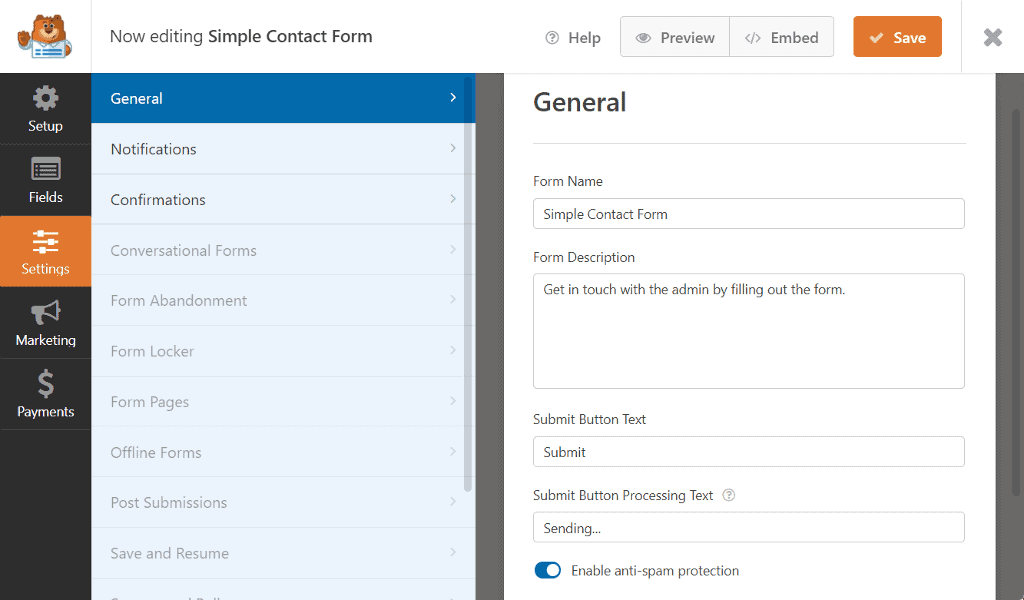
Notification Settings: Here, you can configure and add an email address that’ll receive the email when the form is submitted. If you want, you can add multiple email addresses that’ll receive the notification.
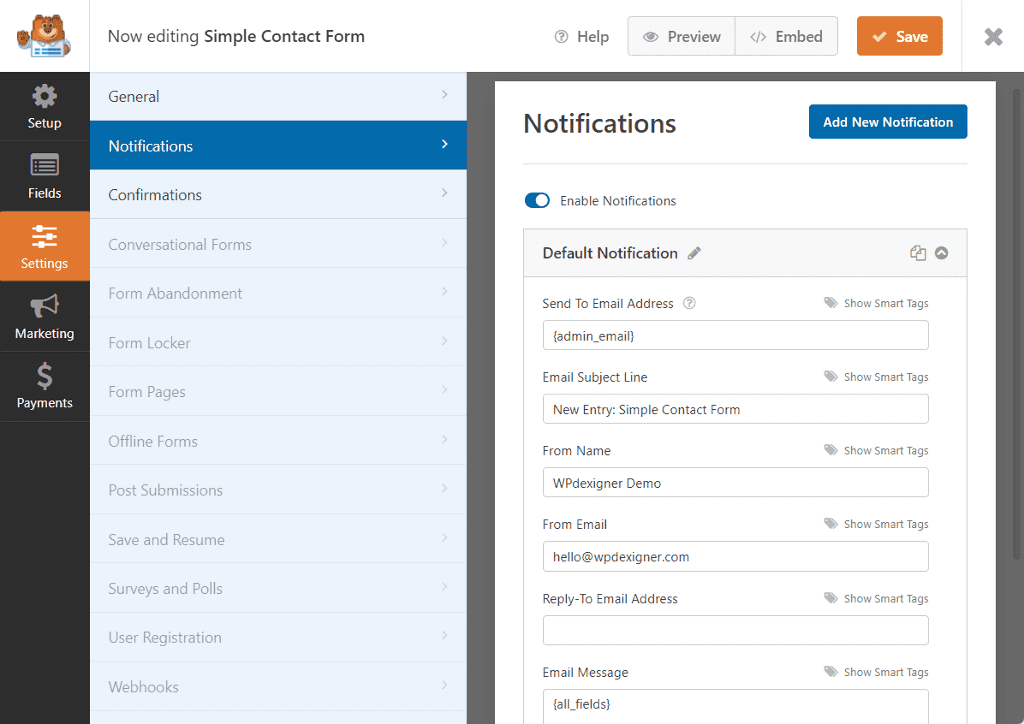
Confirmation Message: Once the users have submitted the form, you can show them a confirmation message, show a thank you page, or redirect them to a custom URL.
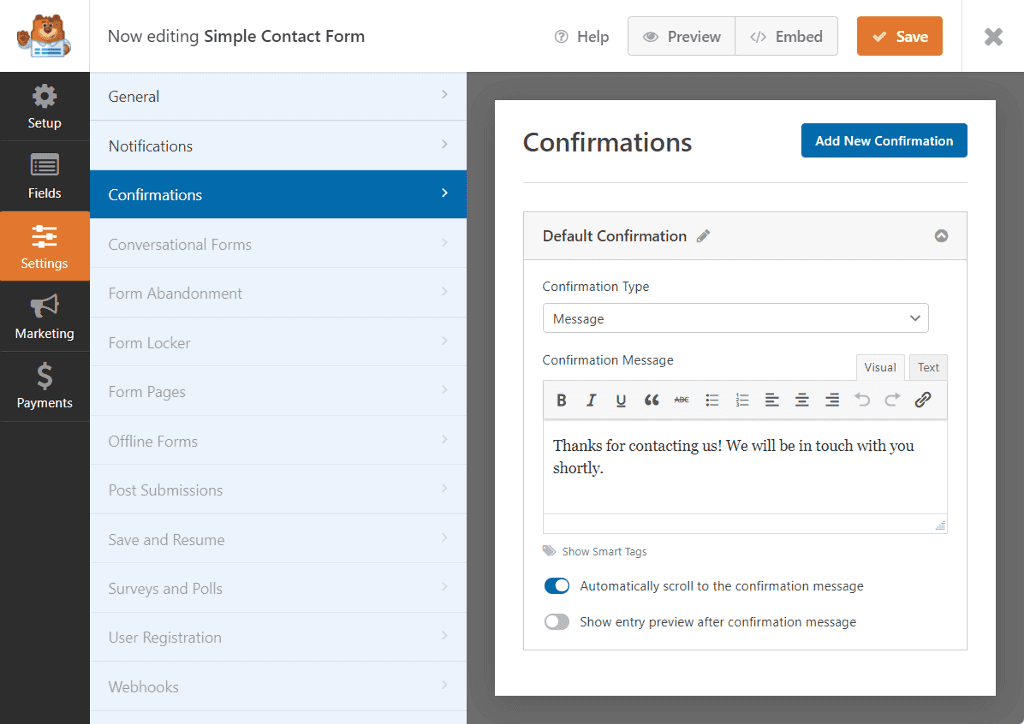
Other settings become active once the specific addons are enabled. However, for the majority of the simple forms, there are three settings that we talked about that must be configured.
Once all of your settings are in place, make sure to click the Save button at the top to save your changes. You can also preview how your form will appear on the website by clicking the Preview button.
Add Form to a Page
There are two ways to add the form you just created to a page on your website.
Using the WPForms Block: WPForms includes a Gutenberg block that can be added to any page. The block will display a list of all the forms you’ve created so far, and you can choose which one to display on the page. If you use Elementor or Divi, WPForms also has a dedicated block for these page builders.
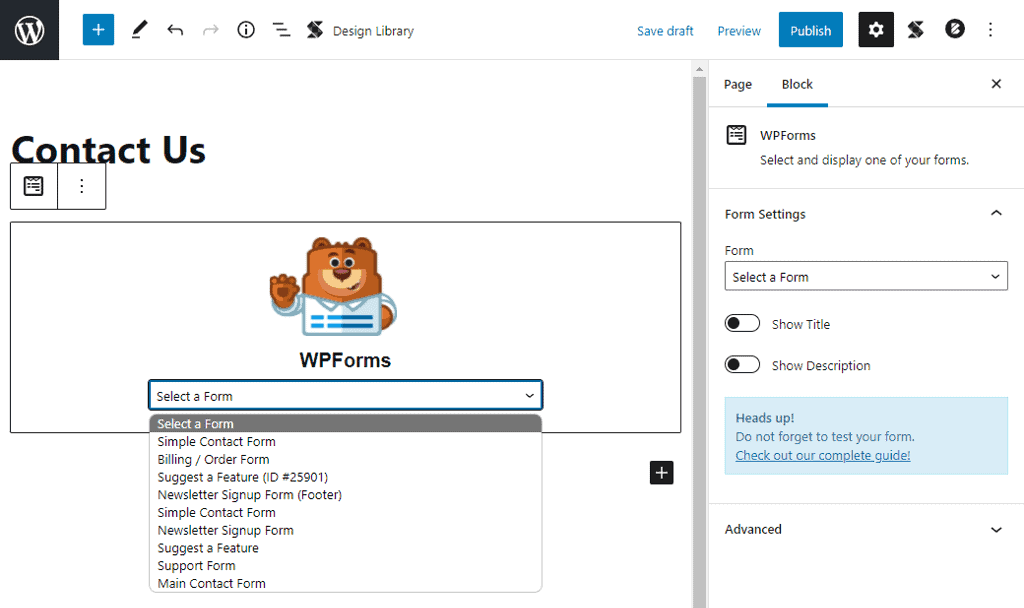
Using Shortcode: You can embed WPForms anywhere on your website using a shortcode. To get the shortcode, click Embed at top of the form builder and click the “use a shortcode” option.
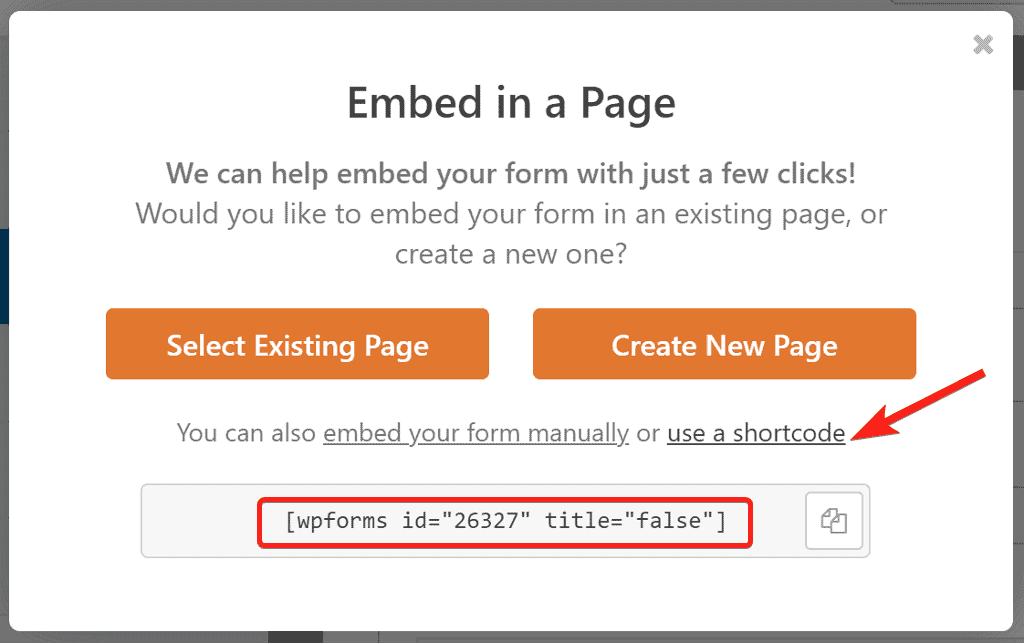
This will reveal the shortcode for your form which you can copy and paste on page, sidebar, or even the footer of your website.
WPForms Pricing / Value
There are two versions of WPForms – WPForms Lite and WPForms Pro. The WPForms Lite is available to install for free on WP.org.
WPForms Pro is a premium version and comes in 4 different pricing plans.
- Basic License – $39/year
- Plus License – $99/year
- Pro License – $199/year
- Elite License – $299/year
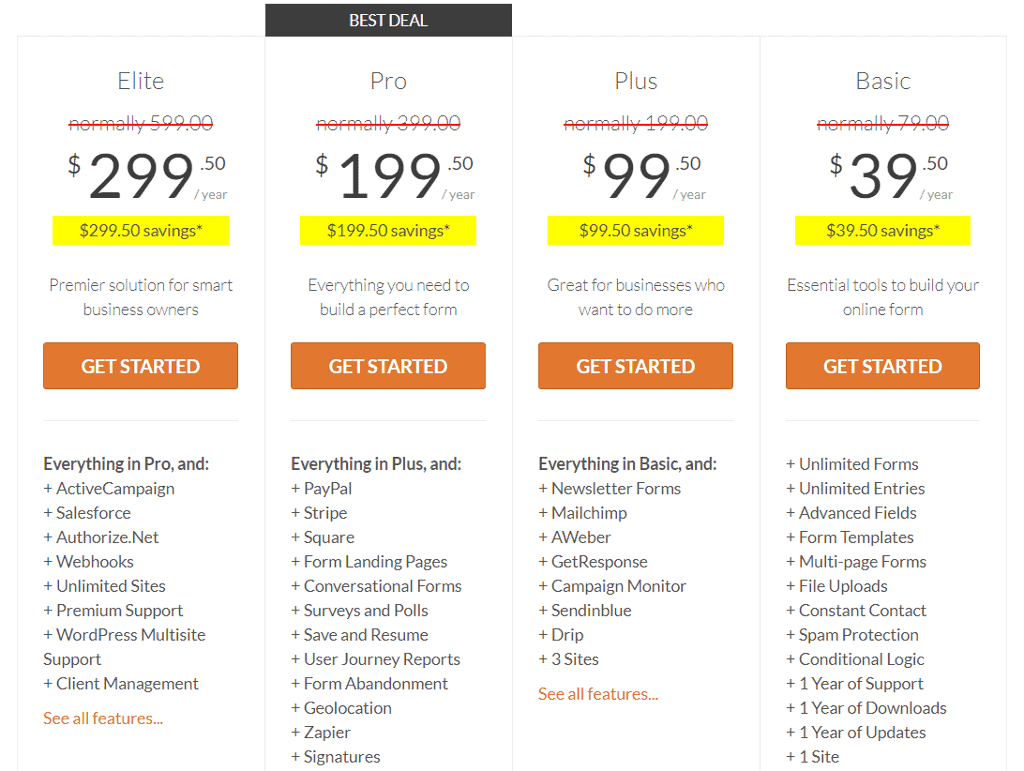
If you only want to use WPForms to create contact forms, the Basic license is sufficient. If you want to use it for newsletter sign-up forms in addition to contact forms, the Plus plan is a better option.
The Pro license is the most popular plan, and it includes payment addons such as PayPal and Stripe in addition to email marketing addons. You can also use it on up to five different websites.
The Elite License includes all of WPForms’ features and allows you to use it on an unlimited number of websites. It is an excellent plan for those who wish to use WPForms on client websites.
Documentation and Support
WPForms has extensive documentation articles explaining various aspects of the plugin. Whether you need docs to get started with the plugin or advance docs to get the most out of the plugin, WPForms has everything.
In terms of support, you can open a support ticket for WPForms Lite on WP.org. They have a 4.9 star rating for 10,000 reviews, with 9,900+ five-star reviews.
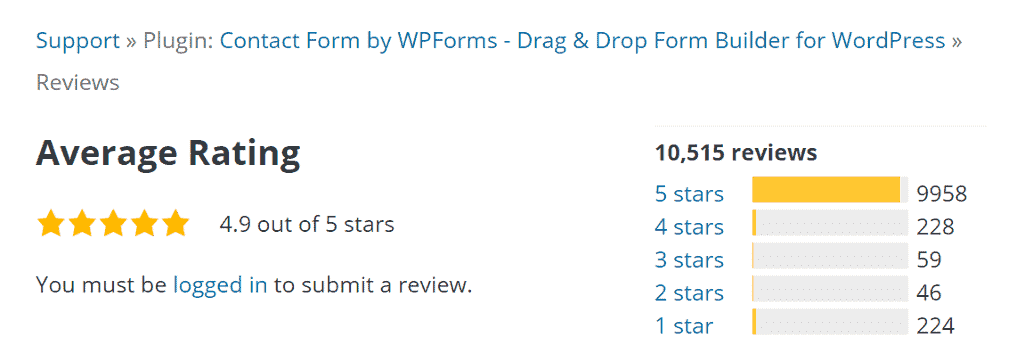
For the paid plugin, you can submit a ticket on their website and the support team gets back to you via email in 24 to 48 hours during weekdays. The support hours are from 9 a.m. to 5 a.m. EST.
My Verdict on WPForms Review
WPForms delivers on its promise of being the most user-friendly WordPress contact form plugin. The interface is simple, and you’ll get used to it quickly. The drag-and-drop builder and form templates make it simple to create and use forms.
It is perfect for creating basic forms such as contact forms, order forms, donation forms, survey forms, conversational forms, and many more.
If you’re looking for a solid and beginner-friendly WordPress form plugin, you can’t go wrong with WPForms.