Are you facing the error ‘updating failed the response is not a valid JSON response’ while updating or publishing a post or page in the WordPress editor?
This is a pretty common issue that most people using the new WordPress block editor face.
The notification doesn’t explain much about the problem other than alerting you. This can leave you frustrated.
In this article, I am going to show you how to solve the‘ updating failed the response is not a valid JSON response’ error with some try and tested solutions.
What Does the Response Is Not a Valid JSON Response Mean?
Before we jump to the solutions, let’s first try to understand what the error ‘updating failed the response is not a valid JSON response’ really means and what causes it.
WordPress communicates with the hosting server while you do changes to the website. This communication works in the background is usually done in the JSON format.
If WordPress is unable to communicate with the server, or if the response is not in JSON format, you’ll end up seeing the error ‘updating failed the response is not a valid JSON response.’
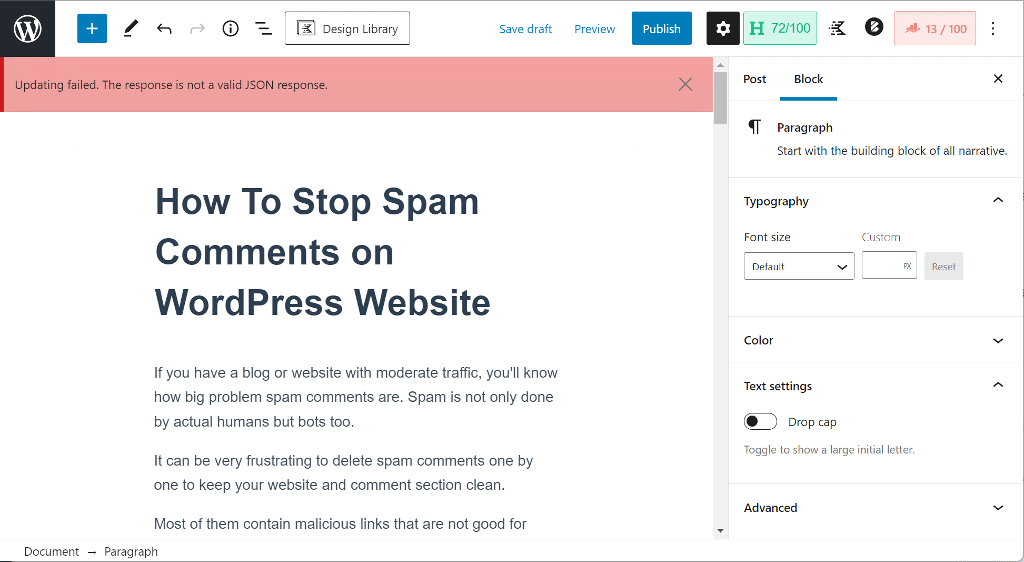
There are a number of reasons why this error occurs and one of them is the incorrect URL structure or broken link. WordPress uses URL rewriting to display permalinks in an SEO-friendly way.
Now that we understand what causes the error, let’s look at different tried and tested solutions to it.
Make sure to back up your site before doing any changes. If anything goes wrong, you can simply restore the backup and undo the changes.
How To Solve ‘Updating Failed. The Response Is Not a Valid JSON Response’ Error
There are multiple reasons that cause the ‘updating failed the response is not a valid JSON response’ error.
This article provides 5 tried-and-tested solutions to the problem. You must try each one at a time until you find one that works for you.
1. Update Permalink Structure
The best and easiest way to fix the invalid JSON response is to refresh the permalink settings on your website.
From the WordPress navigation menu, go to Settings → Permalink and click on Save Settings at the bottom.
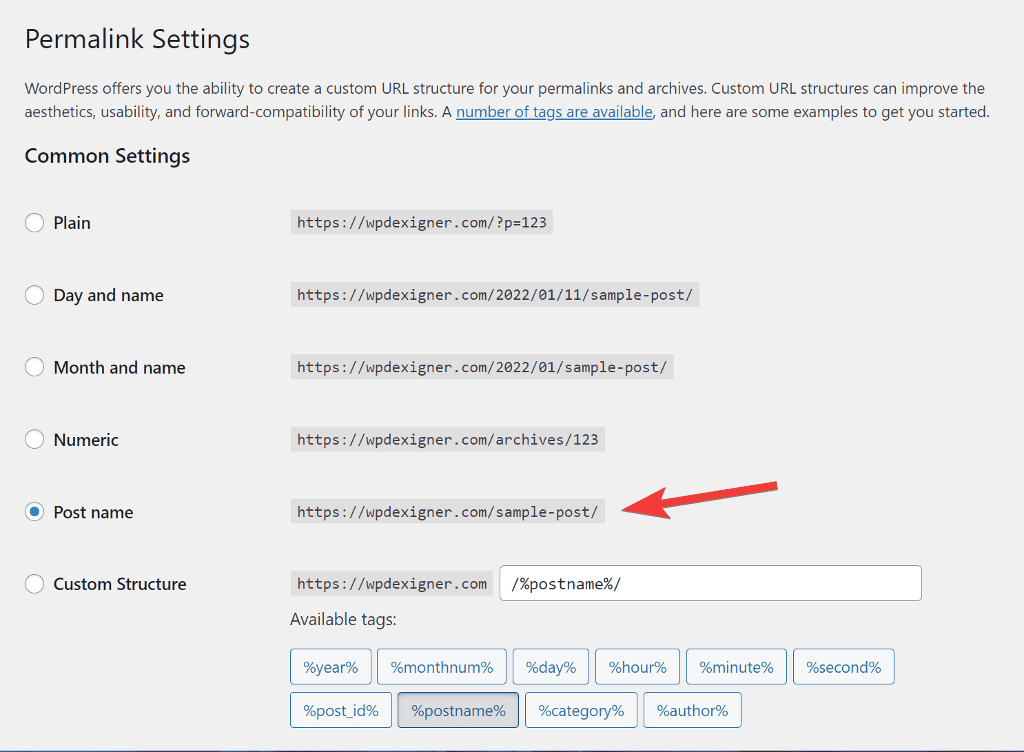
If WordPress has not updated the rewriting rules, clicking on the Save Settings button forces it to do.
If your website is old, I wouldn’t recommend you to change the URL structure as it can cause a lot of redirections. But if your website is brand new, you can just update the URL structure to Post name for SEO-friendly URLs.
Once you have saved the settings, go to the WordPress editor and check if the problem has been solved. If the error still occurs, proceed to follow the below solutions.
2. Check SSL and fix Mixed Content Error
Many a time the issue of ‘This response is not a valid JSON response’ is caused due to SSL not being completely implemented on your site. Sometimes despite your site having an SSL certificate, some content is not served through it.
You can easily fix this by installing a free plugin called Really Simple SSL. Once the plugin is active on your website, read the instruction presented on the screen and click on Go ahead, activate SSL.
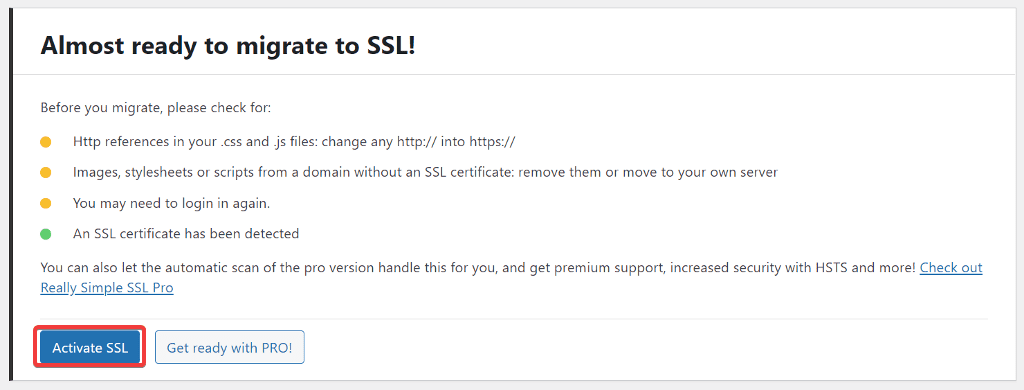
Once the migration is complete, go to Settings → SSL to see whether there are any remaining SSL problems on the website.
You can check the Settings panel to make sure the Mixed content fixer toggle is set to ON.
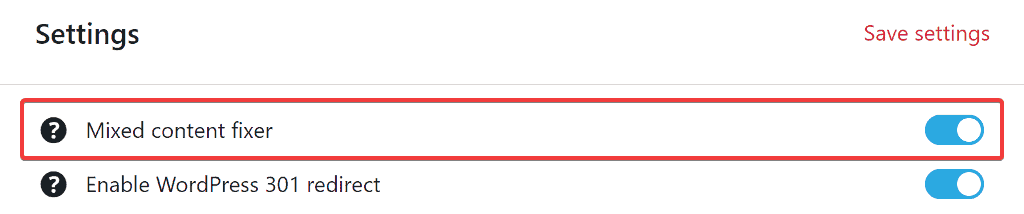
After that, check the WordPress editor to see if the problem persists. If it’s resolved, that’s great. If it is not resolved, go on to the next solution.
3. Switch To Classic Editor
The error ‘This is not a valid JSON response’ is mostly seen in the new WordPress block editor when you try to publish or update a post or page in the editor.
A quick solution that’s worked is to switch back to the Classis Editor. Reverting back to Classic Editor might not be a permanent solution for many and I too don’t recommend it.
But you can temporarily switch to it, update or publish the post and revert back to the Gutenberg editor.
To use the Classic Editor, from the WordPress navigation menu, go to Plugins → Add New and search for Classic Editor to install it.
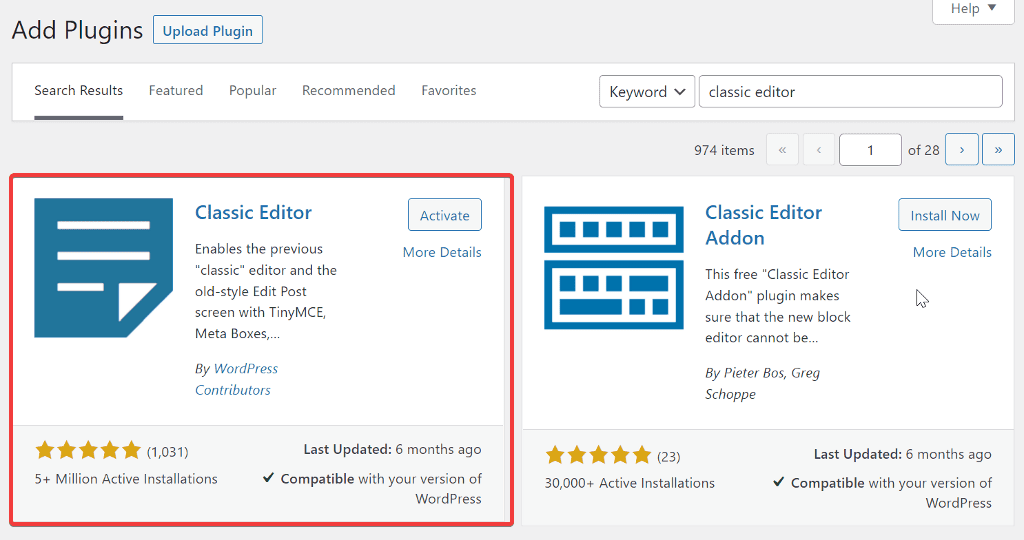
Once the plugin is installed, you can activate it and all your pages will use the Classic Editor.
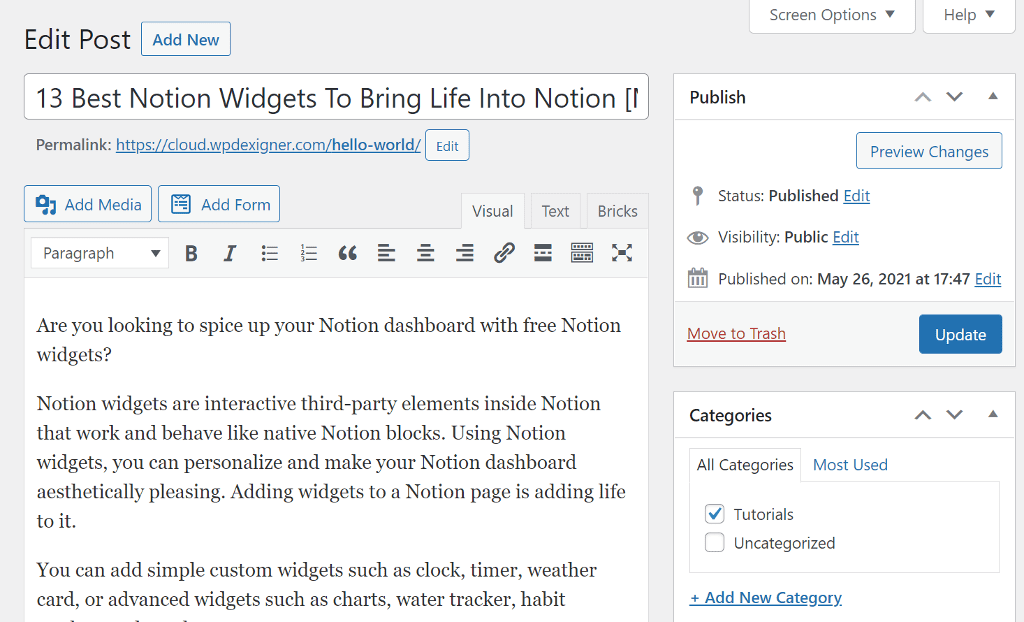
Open the post or page you are facing the issue with and publish or update it. This time you shouldn’t see any error.
After publishing, you can just uninstall the Classic Editor plugin and you’ll be able to again use the Gutenberg editor on your website.
4. Disable Plugins One by One
Sometimes, the invalid JSON response error is caused by plugin conflicts. You might have multiple plugins installed on your website and sometimes they conflict with each other causing the error.
To determine whether a plugin conflict is causing the error, deactivate all plugins and reactivate them one at a time until you find the culprit.
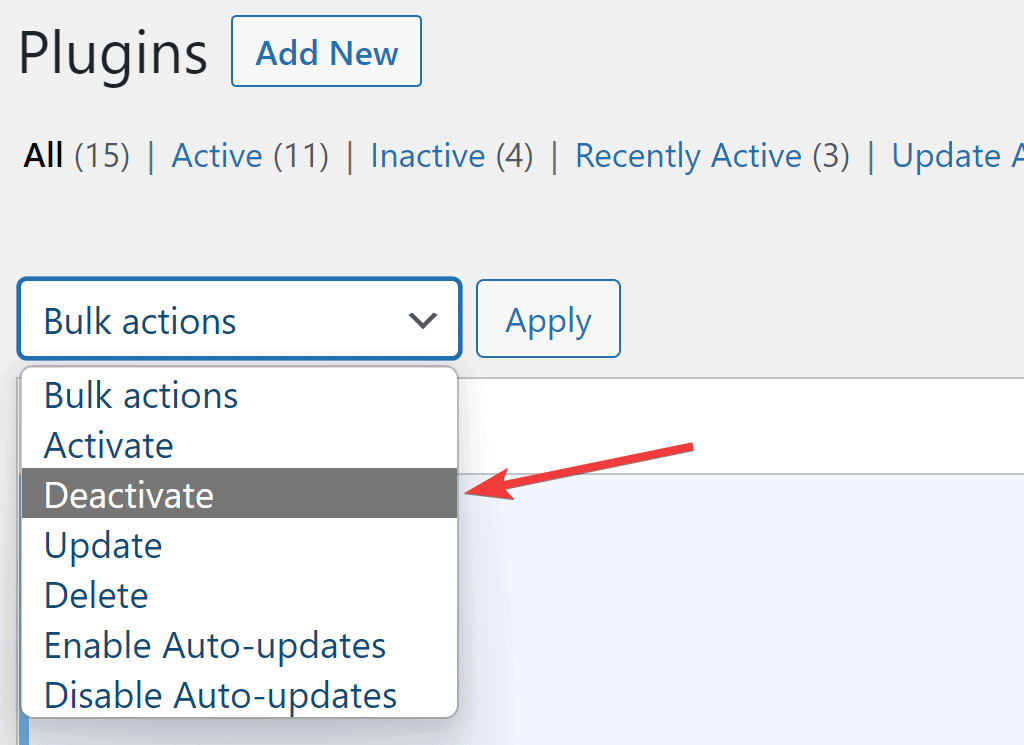
After activating each plugin, you must check for errors by saving the draft or updating the post. Repeat this process until you find the plugin that is causing the problem and contact the developer for a solution.
5. Find the Text Causing the Error
I’ve noticed that the error occurs when you prepare the article in another blogging tool, such as Google Docs, and then copy the content to the WordPress editor.
Even if you format the article to remove the excess code, the error persists. In such cases, I’ve found that copying and pasting one section at a time rather than the entire article at once works best for me. This way, you can determine which section is causing the invalid JSON error.
Once you’ve located the section, you can copy and paste each sentence to narrow down the issue to a specific sentence. Once you’ve found it, you can change the wording slightly and type it out in the WordPress editor rather than copying and pasting.
I know it sounds strange, but it solved the updating failed the response is not a valid JSON response error for me.
That’s all! I hope this article helped you solve the invalid JSON error on your website. Do let me know in the comment section below which particular solution worked for you.
Next, Let an Expert Fix the Error for You
WordPress errors can frustrate you to the point where you don’t know what to do if you’re a beginner. Furthermore, attempting to fix the error on your own runs the risk of breaking the site.
If this is the case, let an expert fix your problem for you. You will have peace of mind knowing that it will be fixed and not have to worry about breaking your website.
WPdexigner offers maintenance services to assist beginners in resolving any WordPress issues that may arise. You can sign up for our service and let us handle the issues on your website.




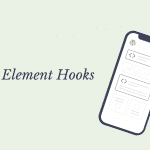
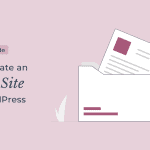
Thank you. It worked. I have tried everything. Changing to the old editor is the one which worked for me. Thank you again.
Hi styuda,
JSON error is a strange WordPress error that doesn’t tell you what’s wrong or what you need to do. I’m glad you found the article useful.
Thank you for this article! Changing the old editor worked for me also. You saved me a lot of time trying to figure this out.
Step number one worked for me – just by resaving the Permalink structure. Thanks for this article.
My issue was that I could access the home page of my site without problems, but every other internal link gave a 404 error. After much troubleshooting I found that I was able to access any page from the WordPress dashboard and make changes in the editor. It was only when I tried to save any edits to a page that I saw the JSON error message.
Is there any other way I could have known that it was a JSON error if I had not tried to edit a page?
Well I have this issue in ithemes security.
I tried all the solutions in this article, none of them worked, sadly.
Have more ideas? I have it on Windows, I don’t know if that makes a difference ?
This was perfect for my issue, thanks. I used the Classic Editor to bypass a JSON error when trying to add a custom script to a plug-in. Thanks again!!
Thank you. Your first option worked for me despite my site being more than 10 years old.
For me, the problem was rooted in the ModSec configuration of my hoster. It blocked certain JSON calls that it apparently identified as malicious. It, for example, got triggered by a ‘when’ in one of my blog posts.
I discovered this after installing the classical editor. When pressing ‘save draft’ I got forwarded to the ModSec error page.
I solved it by disabling the following two rules: 981241 & 981256. Afterward, saving pages worked with the classical as well as the new editor.
Maybe you want to add this as a possible root cause/resolution to your post.
Thanks the permalink save did the trick. No only did we get the error message but the whole website slowed down and it looked for a time that we wouldn’t be able to get into to even fix it. But after a long delay we got there. Thanks again.