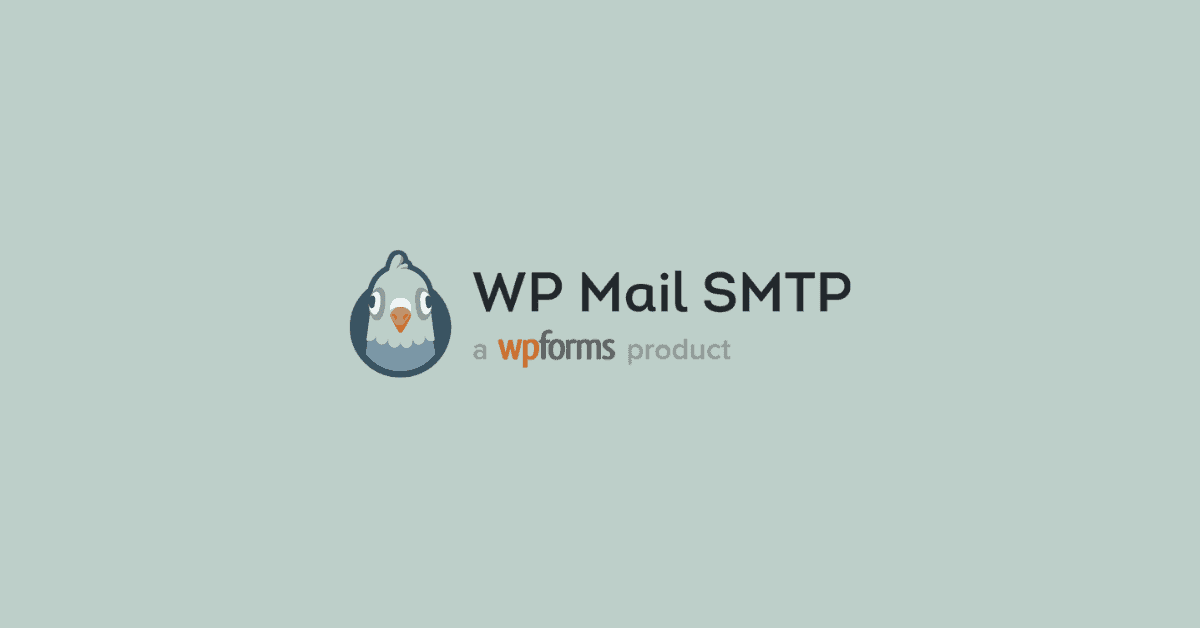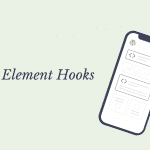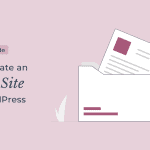WP Mail SMTP is a WordPress SMTP plugin that aims to solve the problem of email deliverability. It accomplishes this by connecting your website to a dedicated mailer service.
WordPress not sending email is a common issue that many websites encounter. Email deliverability is critical if you run an eCommerce website or a large website that sends a lot of emails.
In this WP Mail SMTP review, I will put the plugin to test to solve the WordPress email going to the spam problem. I’ll also go over the setup steps and features in detail to help you’ll need to take to get it up and running.
Why You Need an SMTP Plugin?
WordPress uses the PHP mail() function by default to handle all emails from your website. This is not a reliable method of sending emails and may result in your emails being routed to the spam folder.
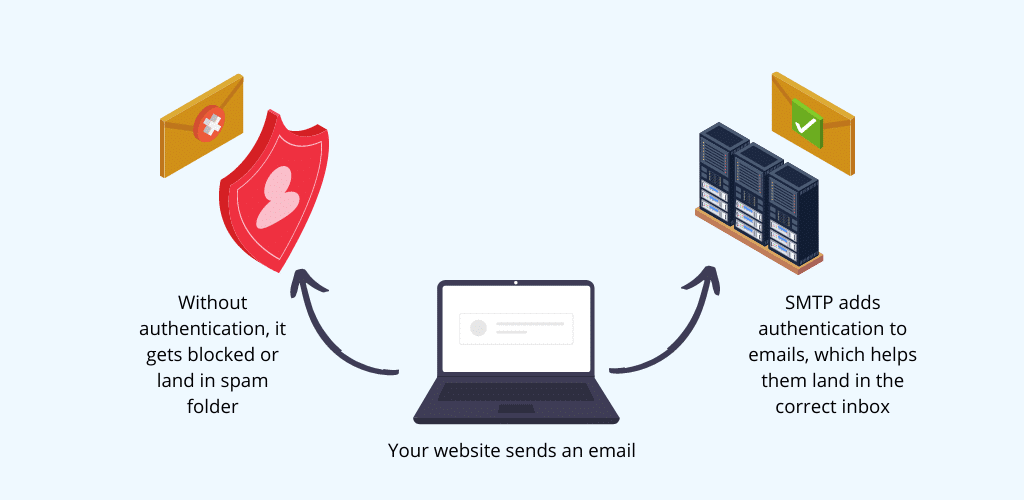
A way to fix this is to use a reputable third-party dedicated email service. An SMTP plugin connects your website to an email service and adds authentication to the emails. This helps them to avoid spam filters and land in the correct inbox.
WP Mail SMTP Plugin – Where To Get?
The plugin comes in two versions: WP Mail SMTP Lite and WP Mail SMTP Pro. The lite version is available from WP.org, while the Pro version can be purchased from the WP Mail SMTP website.
The Pro version includes different mailer options, whereas the Lite version only provides a few. The Pro version also includes the email log feature, which is packed with features.
How To Set Up WP Mail SMTP on Your Website?
When you install and activate the WP Mail SMTP WordPress plugin on your website, you will be greeted by a setup wizard that will guide you through the steps of configuring the plugin.
WP Mail SMTP plugin also includes the White Glove Setup, which is available with the Elite license and higher. This means you can ask the support team to configure the plugin for you.
To start the wizard, click the Let’s Get Started button.
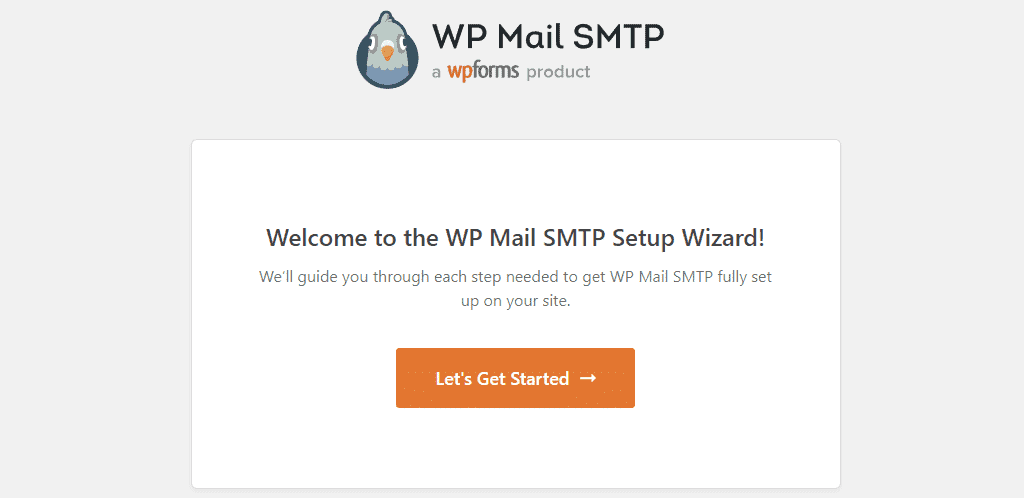
It will then list all of the third-party mailers that it supports in the following step. There are both free and paid mailer services available, and your choice will be determined by your use case.
If you have a small website that sends out occasional emails, a free mailer like Sendinblue or Gmail will work just fine. However, if you have a large website or an eCommerce site, you should use a premium mailer such as Mailgun or Zoho.
The plugin also allows you to use your hosting’s SMTP service via the Other SMTP option. I would not recommend this for higher deliverability.
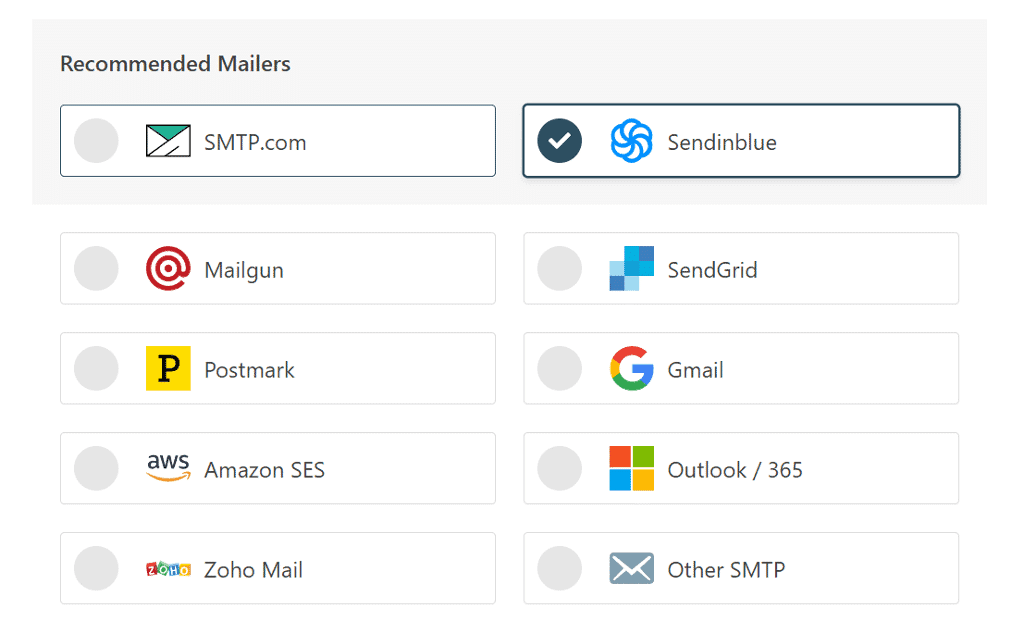
Once you’ve decided on a mailer, click Save and Continue to move on to the next step.
The fields for configuring the mailer will be visible, along with a link to the documentation page. Click on the documentation link and go through the steps to connect your website to the mailer.
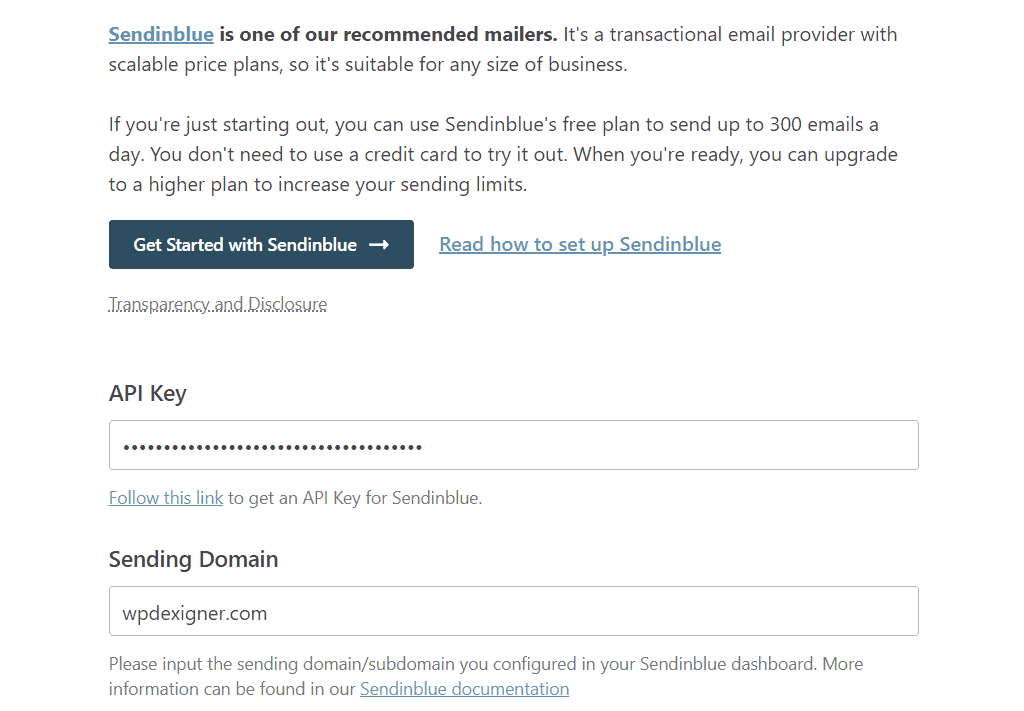
WP Mail SMTP will display a list of email features, and you can select the ones you want. The first two are enabled by default and are required for the website to send emails reliably. You can uncheck the third option, which will install the WPForms plugin on your website.
The next feature is included with WP Mail SMTP Pro and, when enabled, keeps a log of all emails sent from your website.
The final option enables the weekly email summary, which is sent to the admin email address.
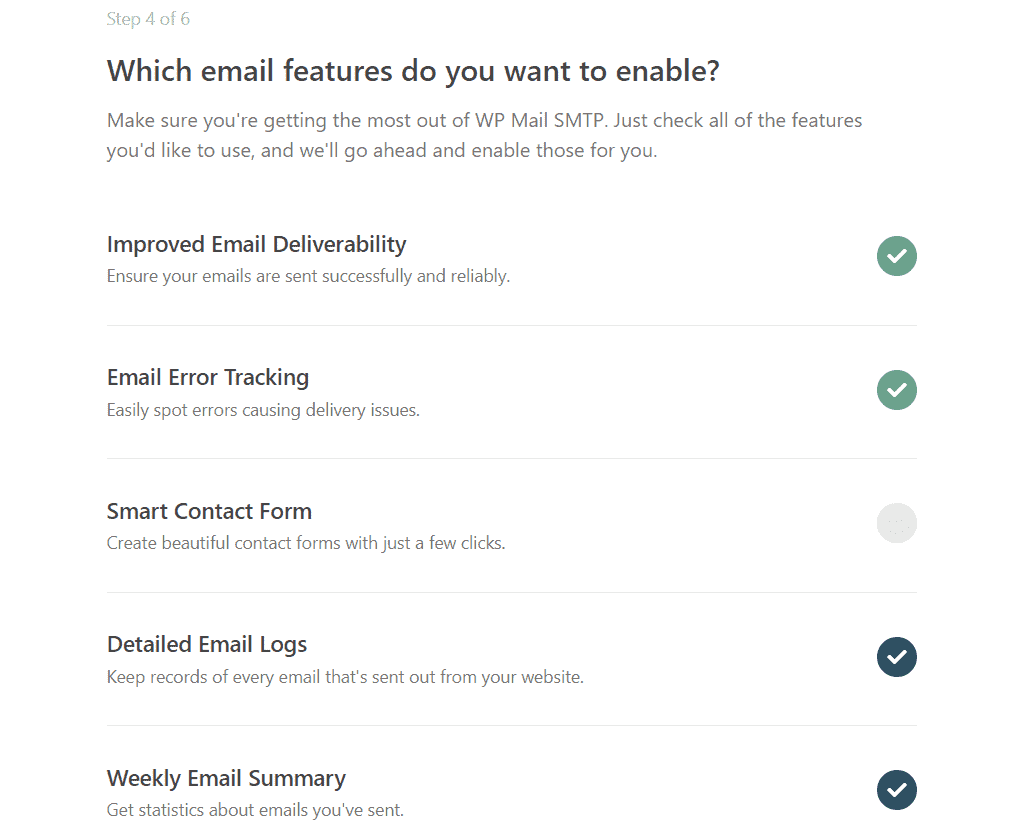
When you click Save and Continue, the WP Mail SMTP plugin will test the mailer configuration to ensure that everything is working properly. If the information you entered is correct, you will see a success message at the end.
If there is a problem with the configuration, you will be prompted to run the troubleshooter.
Best Features of WP Mail SMTP (Free + Premium)
WP Mail SMTP is a WordPress SMTP plugin that includes a number of useful features. We’ll go over the features in-depth to help you decide if this is the right plugin for you.
1. Website Email Logs
The email logs are one of the most useful features of WP Mail SMTP. This means that it keeps track of all emails sent from your website. It gives you the option of displaying the entire content of the email in the email log or just the email header.
The email log allows you to see what emails are sent from your website and whether they are delivered to the correct inbox.
Emails that are successfully delivered are highlighted in green, while those that fail are highlighted in red.
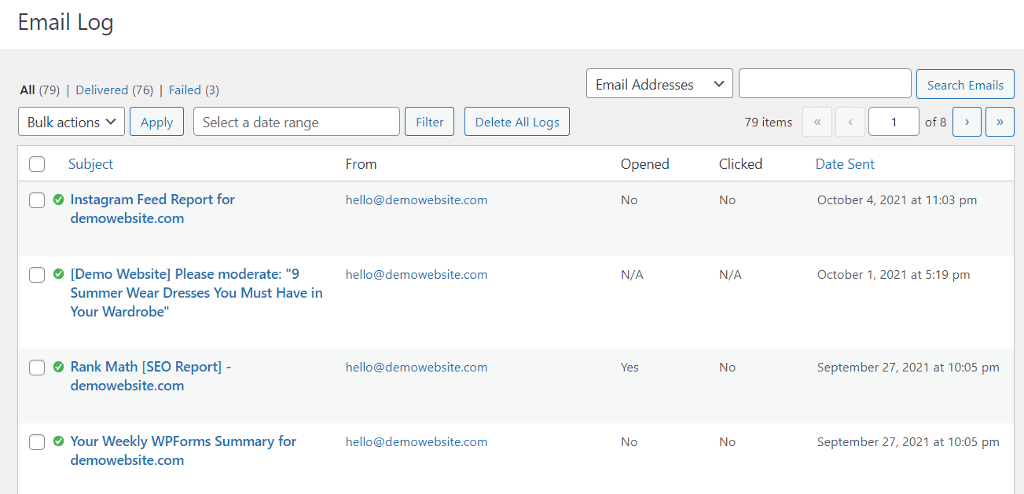
It also allows you to export the email logs in a variety of file formats, including XLSX, CSV, and EML. This is useful when presenting deliverability reports in a third-party dashboard.
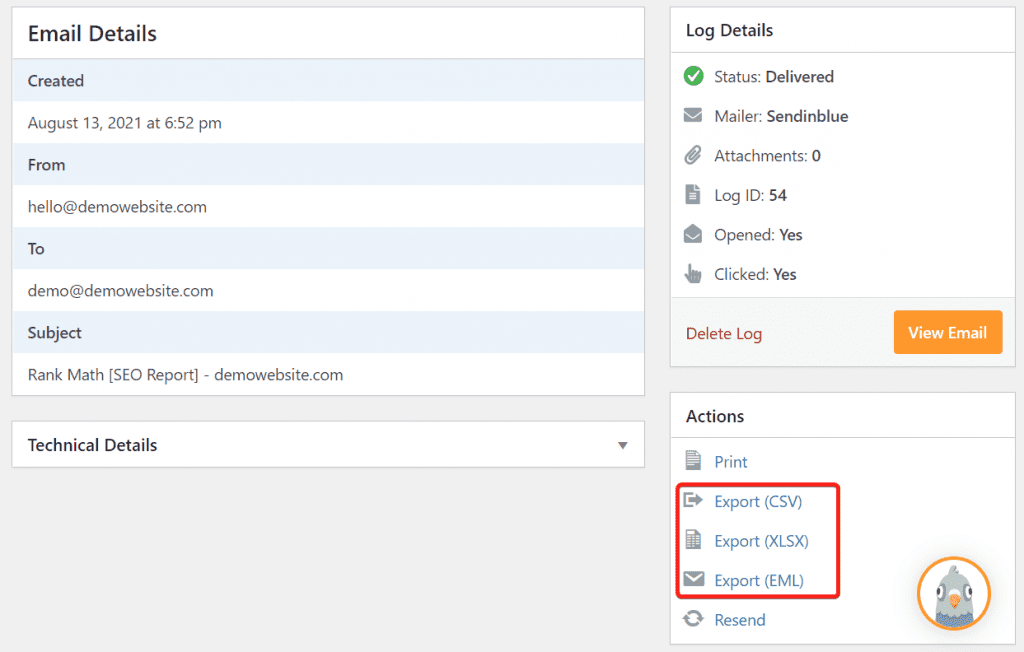
It also includes a cool dashboard widget that displays the email log summary in the form of a chart.
2. Email Reports
WP Mail SMTP includes an email report section that displays email statistics as a chart.
The data it displays is:
- Total Emails
- Confirmed Delivery
- Unconfirmed Delivery
- Failed Email
- Open Count
- Click Count
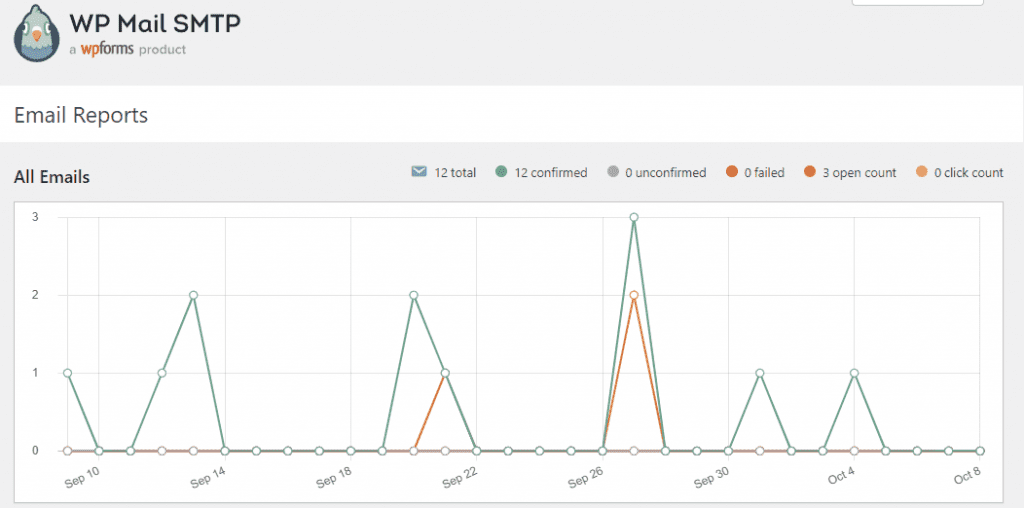
It allows you to specify which data should be displayed by filtering the data range. If you want to see the data in numbers, scroll down and you’ll see the same data in a table.
3. Open and Click Tracking
WordPress sends lots of different types of emails from the website. But are these email opened and clicked on? WP Mail SMTP lets you enable the tracking to see which emails from your website are being opened and clicked on.
The tracking status is displayed in the email log by the plugin, and you can also view it in the Email Report section.
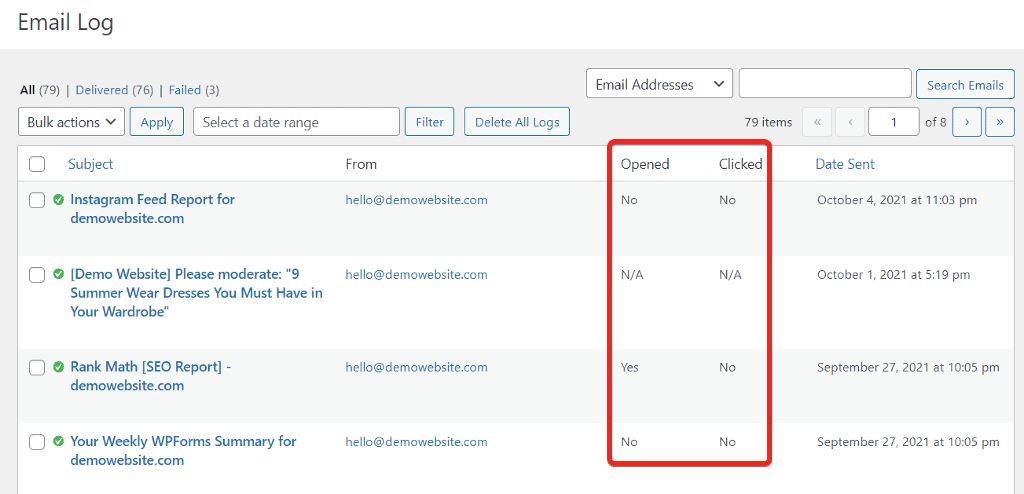
This information can be extremely useful in situations such as the abandoned cart email sent to the customer.
4. Save Attachment in WordPress Dashbaord
If the emails you send from your website include attachments, you’ll love this feature. If you enable the feature in the plugin settings, attachments will be saved in the email log.
You can either download the attachment from the log or export them in bulk using the export option.
When this option is enabled, the plugin saves the attachment on the server but changes the name to random letters to avoid being tracked.
This feature is especially useful for eCommerce websites where an invoice is sent along with the order email.
5. Manage Default WordPress Notification
WordPress sends some default notifications to the admin’s email address. These notifications are usually for core updates, theme updates, new user registration, and a bunch of other things. While some of these notifications are important and useful, others may simply clutter your inbox.
WP Mail SMTP allows you to disable the default notification that you do not want to receive. You can go to WP Mail SMTP → Settings, switch to the Email Controls tab, and turn off any notifications you don’t want to receive.
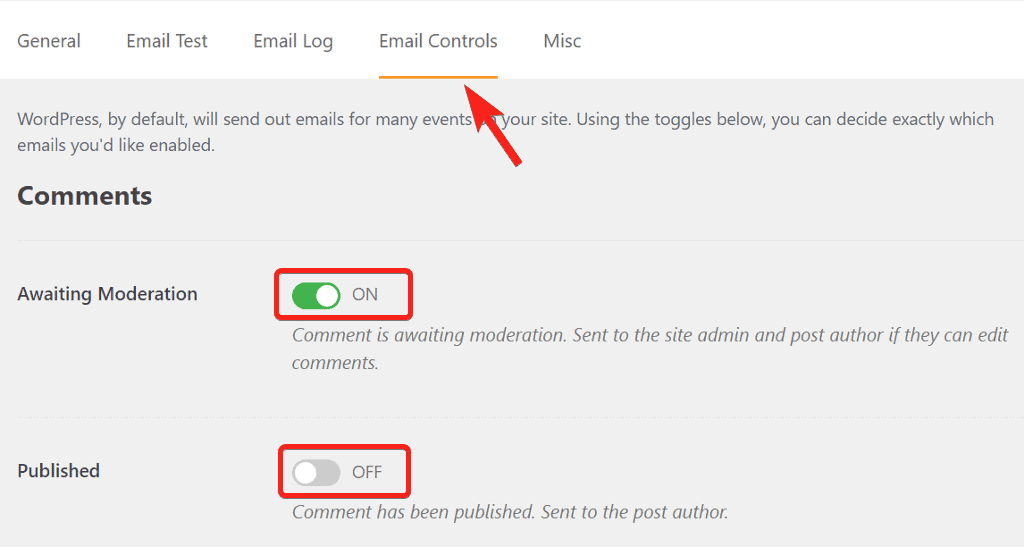
WP Mail SMTP grouped these notifications and provides a brief description of each one, so you know which ones you’re turning off. After configuring this, you will only receive important notifications and your inbox will not be flooded with emails from the website.
6. Resend Emails
Do you want to resend a failed email to the correct email address? WP Mail SMTP makes it simple to resend it with a few clicks.
You can open any email from the email log and click the Resend button under the Actions tab.
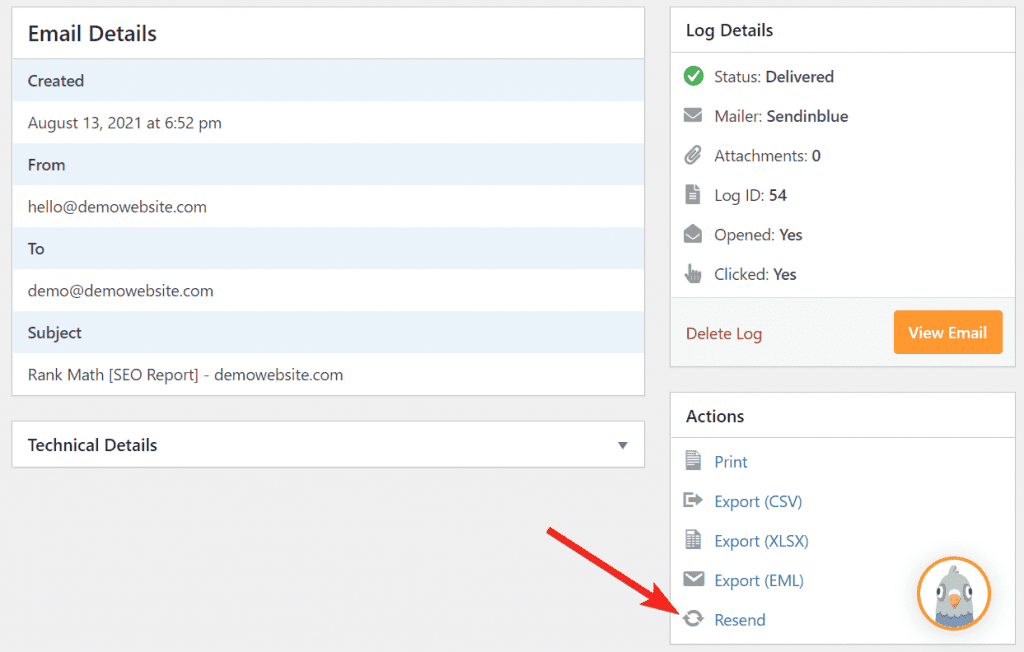
A popup appears, in which you can enter the recipient’s correct email address and click on YES.
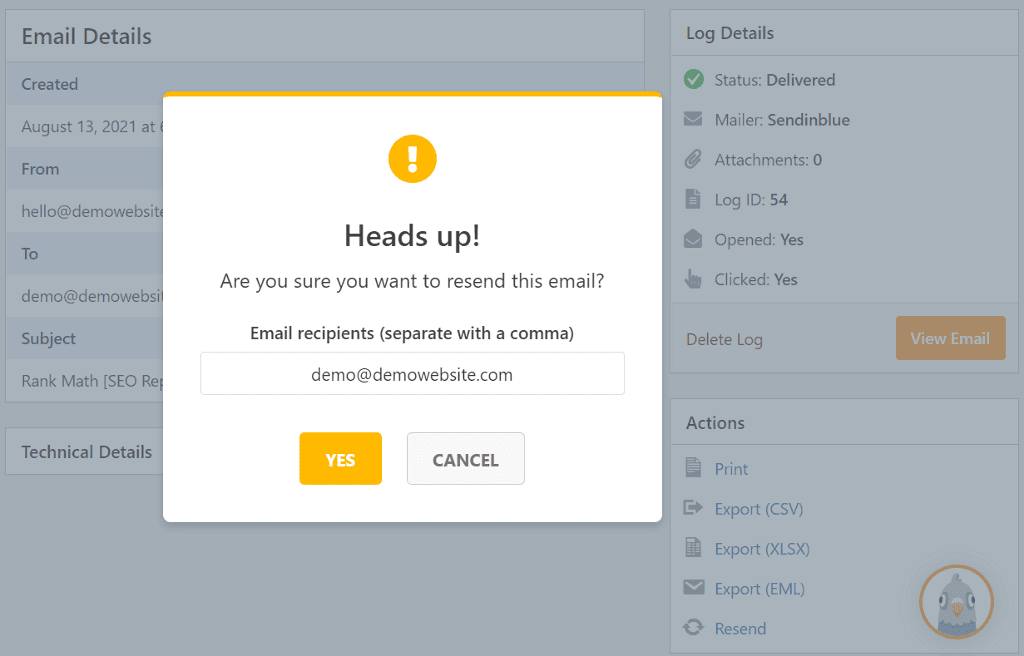
If you want to send it to multiple email addresses, enter the addresses separated by commas.
Documentation and Support
WP Mail SMTP has an extensive list of documentation articles that explain the setup steps and features in a simplified way. If you face any problem, you can contact the support team and they usually respond to quires within 24-48 hours.
The Elite license and higher include the White Glove Setup, which allows you to request the support team to set up the plugin for you.
You can also submit your question to the support forum on WP.org, and the support team will get back to you with an answer. The WP Mail SMTP reviews on WP.org showcase how excellent the support team is.
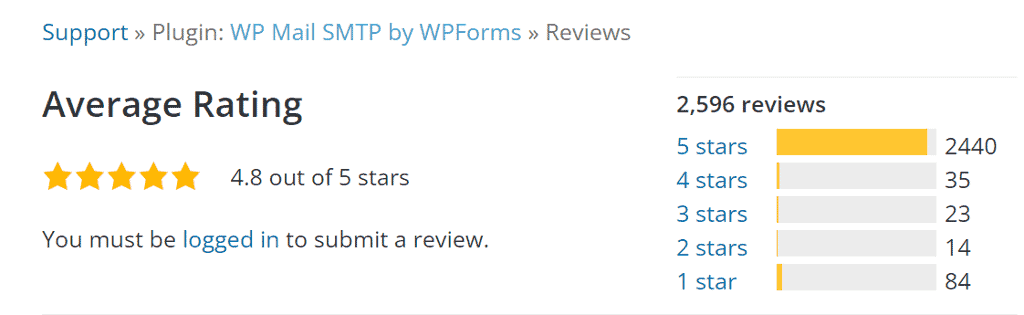
WP Mail SMTP Pricing
In addition to the free WP Mail SMTP Lite version available on the WordPress plugin repository, the pro version has four pricing plans.
- Basic – $49/year
- Elite – $99/year
- Developer – $199/year
- Agency – $399/year
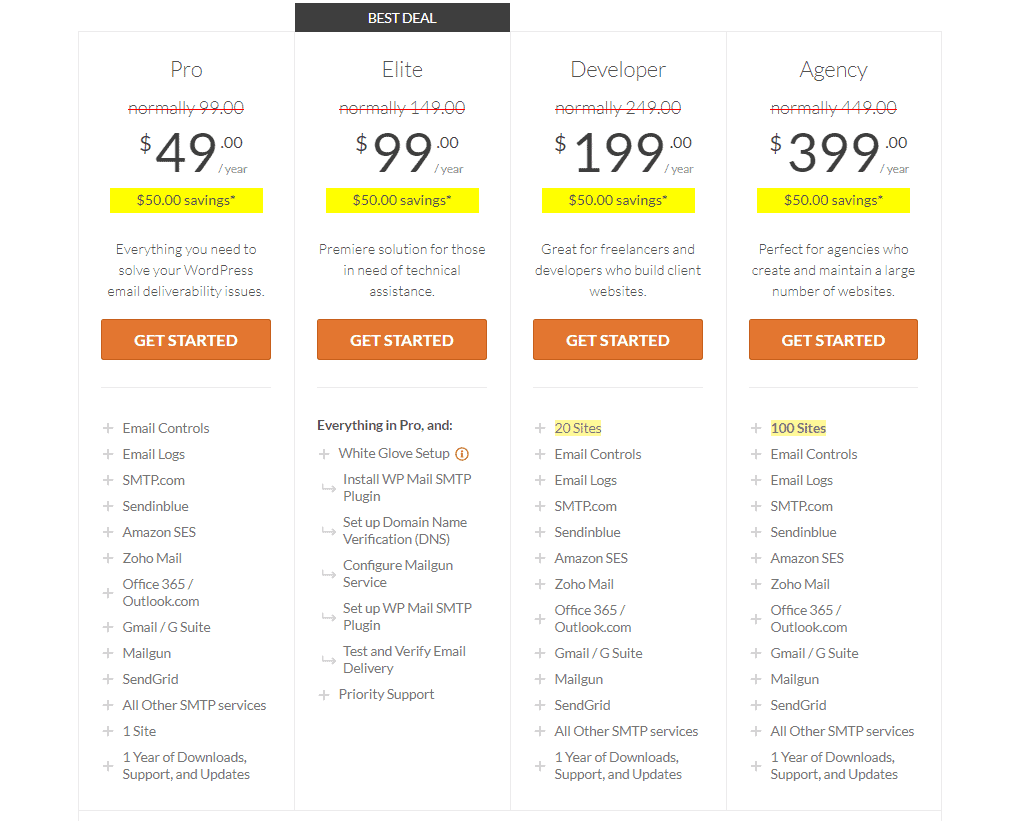
These are the introductory prices that apply for the first year. The Elite plan is the most popular, as it includes all features. The Developer and Agency plan also has the same features but bumps the license limit to 20 and 100 respectively.
My Verdict on the WP Mail SMTP Review
My overall experience with WP Mail SMTP has been positive. The plugin does more than just being a WordPress SMTP plugin.
The email log feature is very powerful and lets you export the logs in various file formats. This opens up the possibility of creating deliverability reports third-party dashboards.
It also lets you save the email attachments in the log and view them from the WordPress dashboard.
The open and click tracking is also helpful to know the percentage of your emails that are being opened and clicked upon.
Affiliate Disclosure: This post may contain affiliate links. If you make a purchase by clicking on them, I may earn a small commission at no additional cost to you.