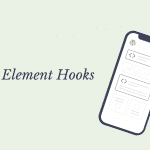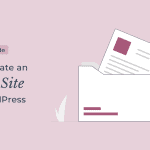If you have a blog or a website with a moderate amount of traffic, you are well aware of the issue of spam comments. Spam is sent not only by humans but also by bots.
It can be tedious to manage and delete spam comments one by one in order to keep your website and comment section clean.
The majority of spam comments contain malicious links that are bad to both your website’s visitors and the search engine.
In this article, we’ll look at how we can stop spam on our blog automatically, without you having to manually delete each comment one by one.
Why Is My Blog Getting Spam Comments?
The main reason spammers leave comments is to get links back to their own website. This helps their website in gaining backlinks and thus increasing the domain authority.
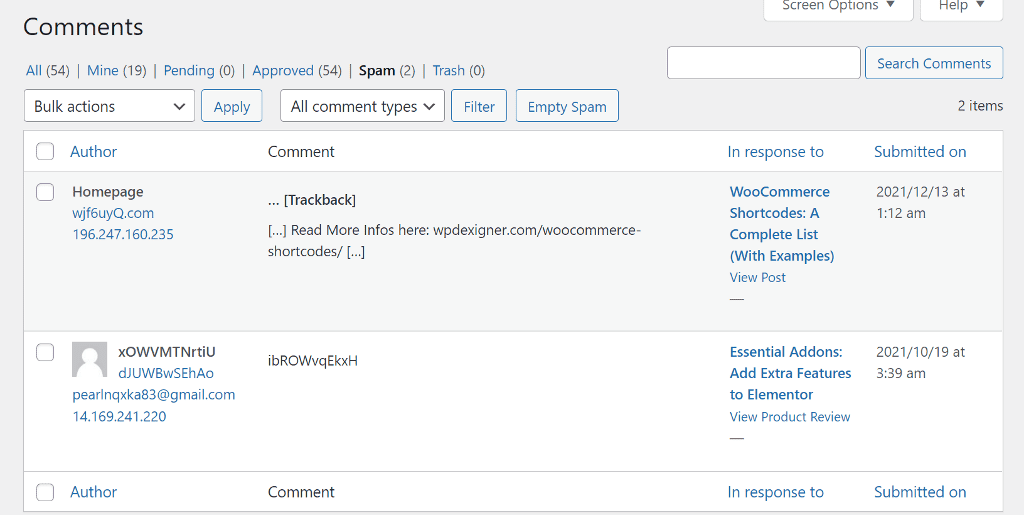
Higher domain authority leads to higher ranking and more traffic, which is what spammers strive for.
Spammers will also occasionally leave comments in order to promote their website and services.
This is a shady practice that, if not avoided, can harm your website. Let’s look at how we can automatically stop spam and protect our website.
How To Stop Spam Comments on WordPress Website
There are several methods for preventing spam comments on your website. You can use a spam-blocking plugin, change the settings in the WordPress commenting system, or use a third-party commenting system like Disqus.
Let’s check out all of these solutions in detail one by one below.
1. Stop Spam Using a plugin
The best way to stop spam comments is to install a plugin that automatically takes care of the spam for you. There are many plugins on WP.org that can help you combat the spam issue.
Some plugins, such as Akismet, will require you to create an account in order to connect to their database. I do not recommend such plugins when there are alternatives that do not require the creation of an account.
Let’s check out the two plugins that are completely free and do a great job to stop spam comments on the WordPress website.
Forget Spam Comments
Forget Spam Comment is a free plugin available on WP.org that does not require you to create an account or do any configuration. It is a lightweight plugin that automatically stops spam on your website. It does not add any captcha and works in the background.
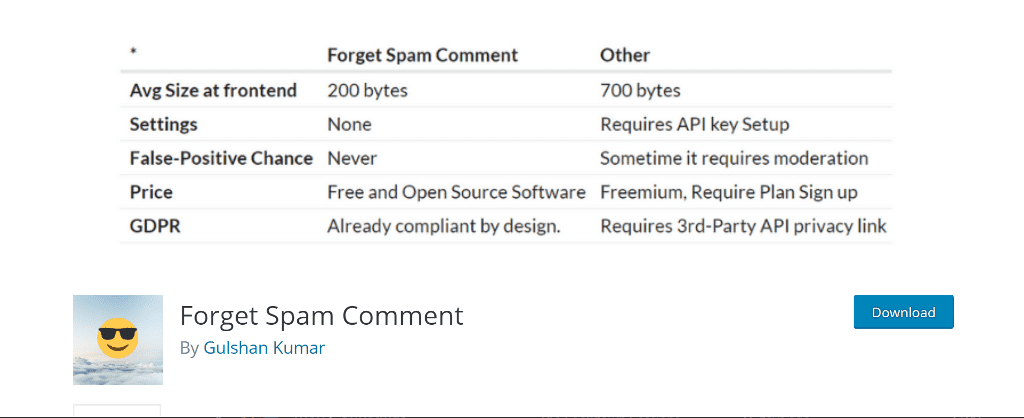
Some of the key features of Forget Spam Comments are:
- Captcha-Free solution.
- No settings are required. Install the plugin and your website is protected.
- Automatic. No need of false-positive comment moderation.
- GDPR Compliant.
- Lightest plugin. A tiny inline JavaScript of 200 bytes does all the magic of stopping the spam.
- Compatible with all page caching and performance optimization plugins.
Because the plugin lacks a configuration screen, there’s nothing for me to explain to you as a step-by-step tutorial.
If you look at the reviews for Forget Spam Comments on WP.org, you’ll notice that it has 37 of them, all of which are five-star reviews.
I personally use the plugin, and it has proven to be effective in preventing spam comments on my website.
Antispam Bee Plugin
Other than Forget Spam Comment, Antispam Bee is another plugin that does a good work of stopping spam on a WordPress website. It works similar to Forget Spam Comments but comes with a bit of configuration and an Analytics dashboard.
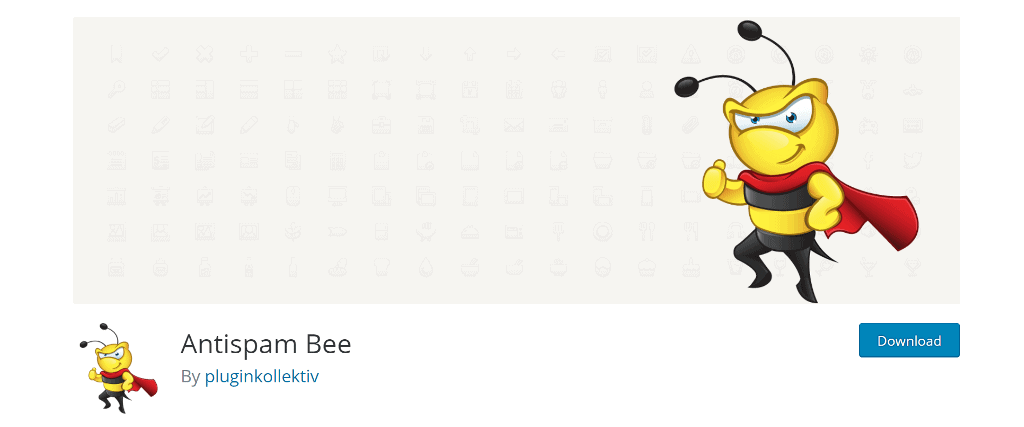
Some of the key features of Antispam Bee are:
- Trust approved commenters.
- Trust commenters with a Gravatar.
- Allow comments only in a certain language.
- Block or allow commenters from certain countries.
- Validate the IP address of commenters.
- Search local spam database for commenters previously marked as spammers.
The analytics dashboard shows the number of spam comments Antispam Bee has blocked in the form of a line chart.
There are many other plugins that do the same work but I recommend these two.
If you don’t want to install a plugin, read below to learn how to stop spam comments on WordPress website by changing core discussion settings.
2. Change WordPress Discussion Settings
Other than installing a plugin to combat spam, you can also make small tweaks to the WordPress discussion settings to reduce the number of spam comments. These tweaks reduce spam to some extent but do not completely eliminate it, as a plugin would.
To tweak the default discussion settings, go to Settings → Discussion in the WordPress navigation menu. The majority of the options on this page are pre-checked by default, and we’ll see what extra options we can enable to reduce spam comments.
Block Comment from Repeated Offenders
If you find repeated spammer or words that most spam comments have, you can just add them to a list and such comments will automatically be blocked.
On the Discussion page, scroll down to the Comment Moderation section and add all the different variations per line.
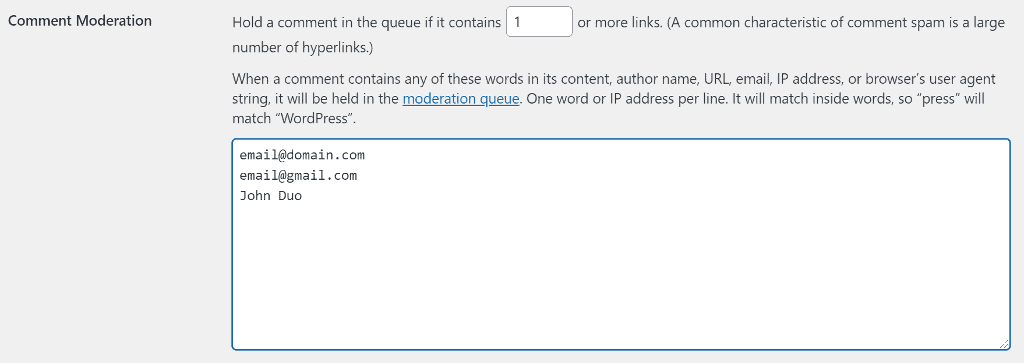
The list of variations that you can add to the list are:
- Author Name
- IP Address
- Common Words
You can also have a comment automatically get blocked if it contains more than a number of links. I will suggest that you only allow one link for each comment.
Manually Approve Each Comment
If comments appear on the website without your approval, you may want to enable moderation and only approve genuine comments.
All comments can be manually approved by the website administrator before they are displayed on the website. Scroll down the page and tick the first option under the ‘Before a comment appears‘ section.

You can also tick the second option, which allows previously approved comment authors to post comments without any moderation.
Turn Off Commenting
This is not a viable option for most blogs, but you can disable comments entirely on your website if you do want to. This will hide the comment box from each article, and no one will be able to leave comments.
To turn off comments on all articles, simply untick the third option at the top of the same Discussion settings page.

Most themes also let disable comments on individual posts. In a theme like Blocksy or Kadence, open the post editor and scroll down on the sidebar. Click the Discussion option to expand it and untick the Allow comments options.
3. Use Third-Party Commenting System
Another option for keeping your comments section clean is to use a third-party commenting system like Disqus.
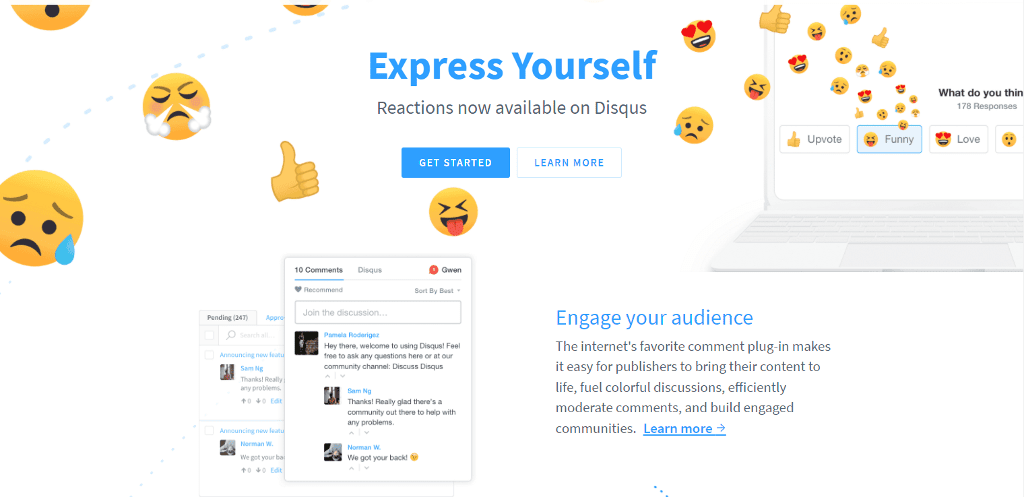
Despite the fact that it filters spam using the Akismet database, you can use Discus for its features such as:
- User engagement with social login, reactions
- User reputation across the Disqus network
- Comments monetization and much more.
Discus has a WordPress plugin that allows you to easily integrate and replace the default WordPress comment system on your website. You can also customize Disqus to match the look and feel of your website.
If you want to set it on your website, you can read through this guide to learn how to install Disqus on WordPress in detail.
That’s all! I hope you now know how to stop spam comments on WordPress.
Please share your thoughts on what you think is the best solution to stop spam comments in WordPress.